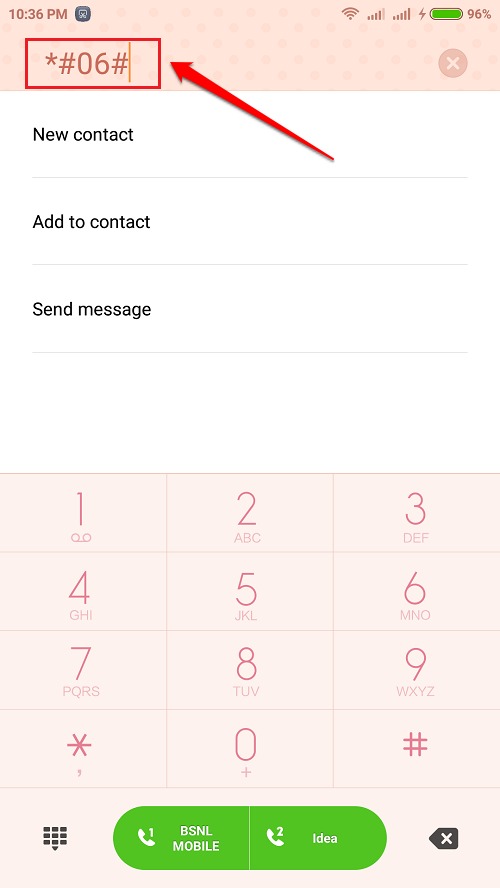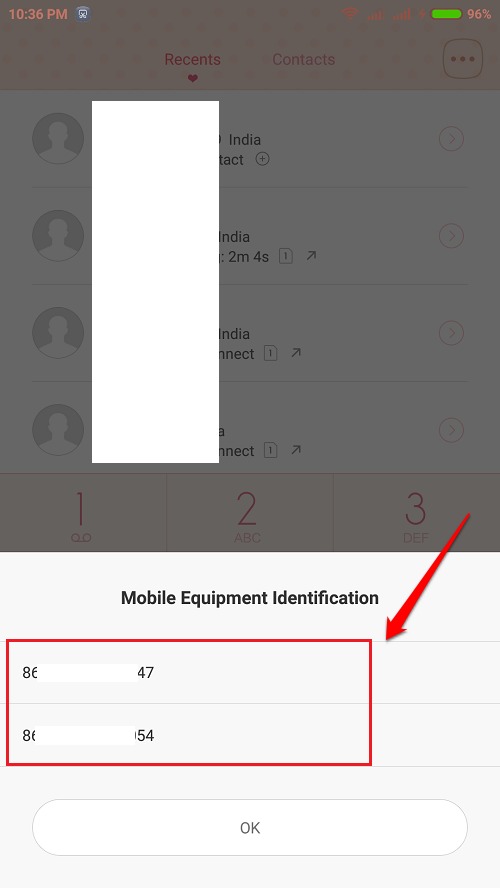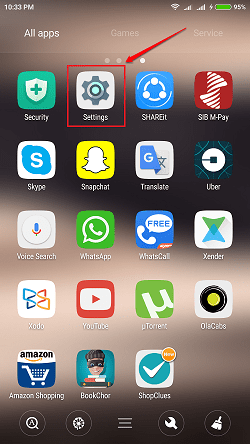3 Methods To Find The IMEI Number Of Your Android Device:- IMEI number is more like your phone’s fingerprint. It’s a unique number assigned to your phone which can be used to track your phone if it ever gets lost. Every phone has an IMEI number associated with it and so does yours. If you had no idea about this unique number till now, I would recomment you to keep a note of this number as soon as you can, as it can help you greatly in getting your phone back if you ever loses it. You can find the IMEI number of your phone through various methods. In this article, I have explained 3 methods using which you can find the IMEI number of your phone. 2 of the methods need your phone to be with you to find the IMEI. The last method can be especially useful if you have lost your phone and are looking for ways to retreive it. So what are you waiting for? Let’s get started, shall we?
Find IMEI Number By Dialing A Number Code
STEP 1
- Lunch your keypad and dial the number code *#06#.
STEP 2
- As a result of the previous step, the IMEI number of your phone will be displayed to you. If your phone has two SIM slots, you will be able to see two IMEI numbers as shown in the screenshot given below.
Find IMEI Number Through Settings
STEP 1
- Launch Settings app by clicking on its icon.
STEP 2
- Scroll down through the settings and click on the option named About Phone.
STEP 3
- Look for the Status option under the About Phone settings and click on it.
STEP 4
- Under the Status section, find and click on the option that says IMEI.
STEP 5
- Here you will be able to see the IMEI number of your phone.
STEP 6
- If your phone has dual sim, then you will be able to see the IMEI number of your second slim slot as well.
Find IMEI Number Using Google Dashboard When Phone Is Lost
STEP 1
- If your phone is lost and you have no way of finding your IMEI number through your phone, then you can take help from Google Dashboard. First of all, go to Google Dashboard. As next, scroll down and find the section named Android. Click on Android to expand the section.
STEP 2
- You will now be able to view all your devices which are connected to your Google Account and view their IMEI numbers. That’s it.
Hope you found the article useful. If you have any doubts regarding any of the steps, please feel free to leave comments, we would be happy to help. Stay tuned for more useful tricks, tips, and hacks.