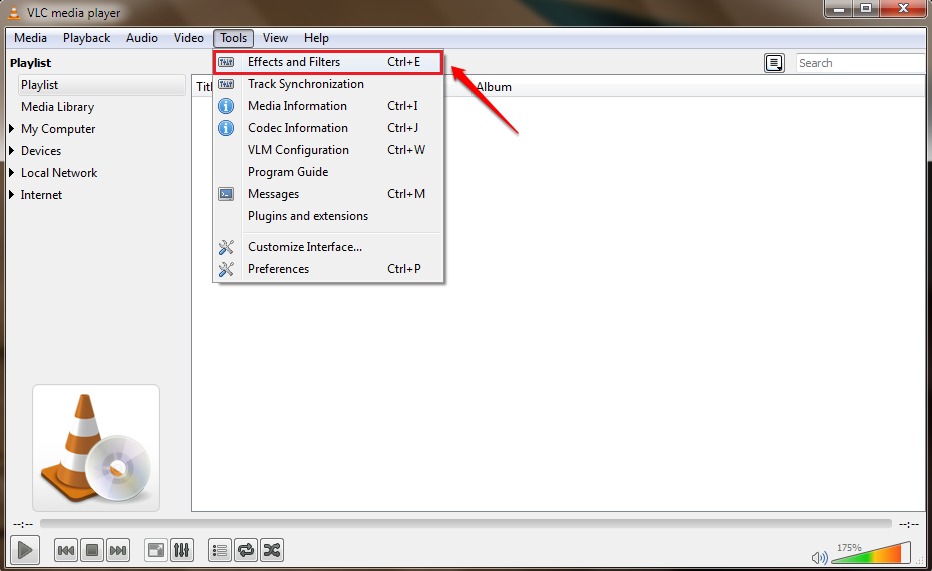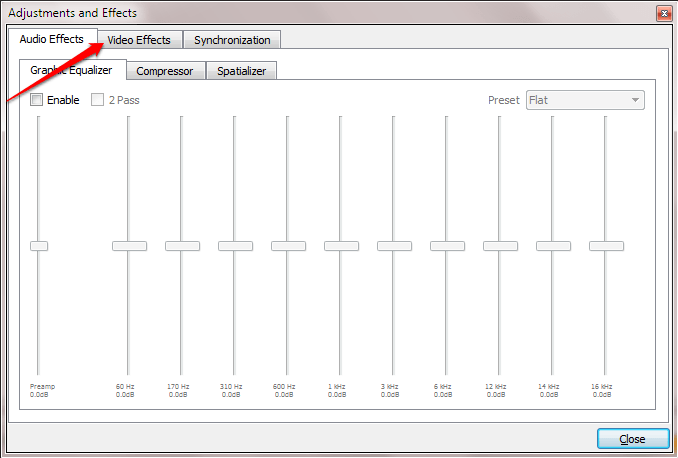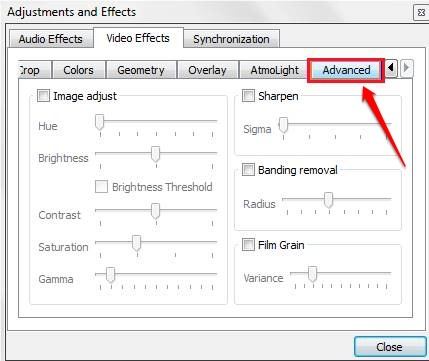How To Watch 3D Movies On Laptop Using VLC Media Player:- Wondering how you can watch 3D movies at the comfort of your own home? What if I tell you that all you need for this is your own VLC Media Player? Yes, you heard it right. VLC Media Player supports almost all video formats and 3D videos are definitely not an exception. Make some modifications to your existing VLC Media Player and you are good to go. Currently, you can watch only SBS(Side By Side) 3D movies with VLC Media Player. So what are you waiting for? Dig into the article to learn all about this hidden but powerful trick!
STEP 1
- First of all, launch VLC Media Player. You can launch it by searching for it in the Windows search. Make sure that the 3D movie you are trying to play is an SBS(Side By Side) 3D movie. Once it launches, find and click on the Tools tab at the top. From the options that get expanded out, click on the one that says Effetcs and Filters.
STEP 2
- A new window named Adjustments and Effects opens up. You need to click on the Video Effects tab next.
STEP 3
- A number of tabs will be available under the Video Effects tab. Look for a tab named Advanced and click on it.
STEP 4
- Under the Advanced tab, check the checkbox corresponding to the option Anaglyph 3D. Anaglyph 3D images are those images that contain two images of differently filtered colours, one for each eye.
That’s it. Run and get your 3D glasses to have that 3D experience right from your home. Oh by the way, don’t forget to get the popcorn. If you get stuck with any of the steps, feel free to leave comments. We would be happy tp help.