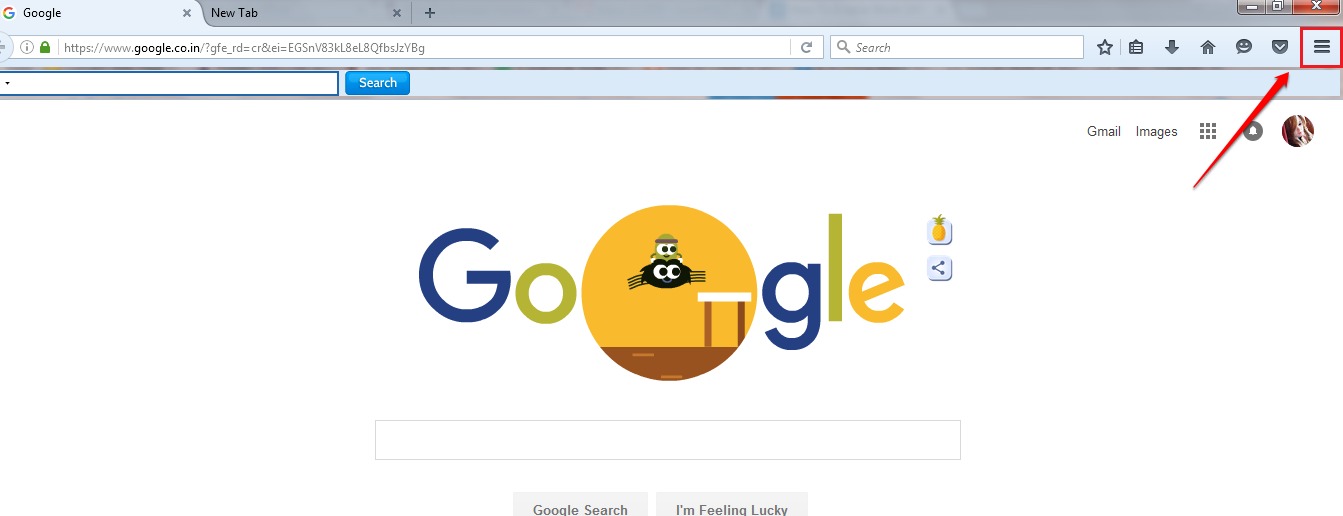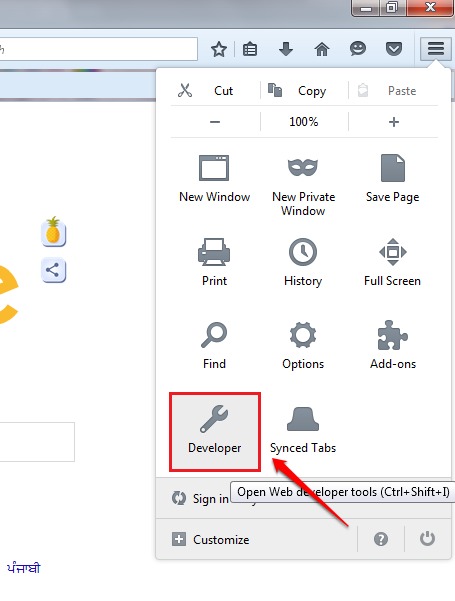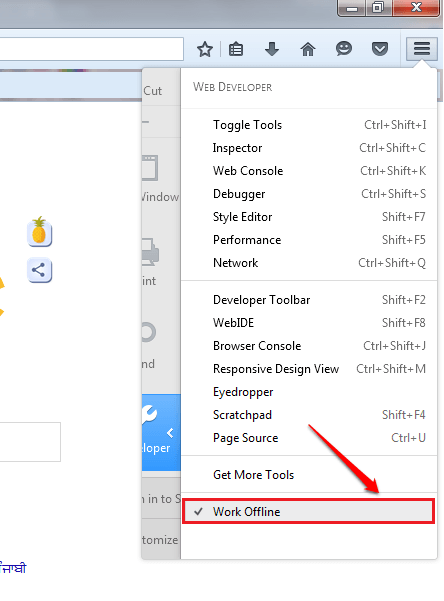How To Browse Using Mozilla Firefox Browser offline:- Are you going to your mom’s home for the the weekend and there is no such thing called Internet in that part of the world? No one to play with, no Internet to explore through, nowhere to go to; when thinking about all these are you feeling all so lost? Well, don’t worry, we have got a little something to take your mind off the hard things. You can browse through the Internet using Mozilla Firefox without having any sort of Internet connectivity. Wondering how? Well, there is a pre-requisite to enable this feature. In your browser cache, you must have copies of all the websites that you want to access without Internet. That’s no big deal. You can add the websites to the cache by just visiting them once, such that these saved copies will be shown to you whenever you try to access these websites.
Read also: – How to browse offline in Google Chrome without internet
NOTE : Make sure that your cache has enough space and that the webpage you are trying to access is available in the cache.
STEP 1
- Lunch Mozilla Firefox. In order to enable the offline browsing option in Mozilla Firefox, first of all, click on the More Actions icon at the top right corner of your web page.
STEP 2
- As next, you have to click on the Developer icon as shown in the following screenshot.
STEP 3
- Under the Developer option, go to the bottom of the list and check the Work Offline option.
STEP 4
- Now disconnect your PC from the Internet and try accesing a website that you have accessed before. This time, the cached copy of the site that you are trying to access will be shown to you even without Internet. But do remember that this won’t work if you have never accessed the site before or if the browser cache is corrupted.
STEP 5
- You can increase the cache size by following the given path: (Take screenshot as reference).The bigger your cache size, the better the chances of you finding a website when you browse offline.
More actions icon--> Options --> Advanced --> Network --> Set Cache Size
Enjoy browsing the Internet without WiFi or any other forms of connectivity. Hope you found the article useful. Feel free to leave comments if you are stuck with any of the steps. We would be happy to help. Do come back for more tricks, tips and hacks. Meanwhile, you could check out our artcile on the topic How To Browse Offline In Google Chrome Without Internet.