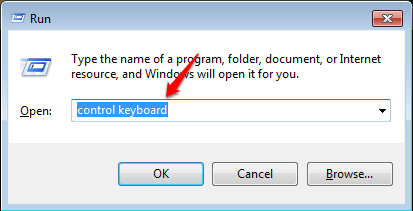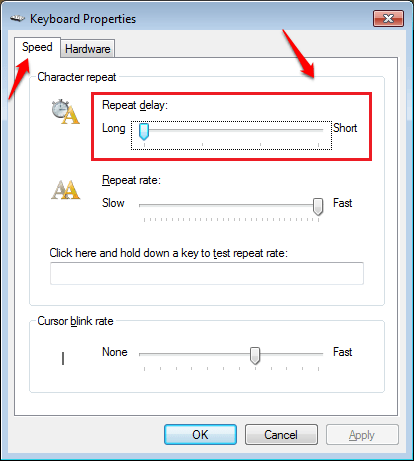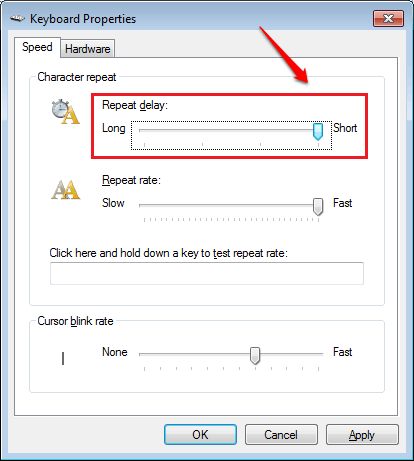How To Change The Keyboard Repeat Rate And Repeat Delay In Windows 10 and windows 11:- Open any of the text editors, like notepad, in your Windows PC. Hold down a key for some seconds. You can see that after the first character is typed in, there is a delay before the second one appears. This delay is known as the Keyboard Repeat Delay. Now that the first two characters are typed in, the successive characters appear in a pretty fast rate. This is the Keyboard Repeat Rate. Good news is that you can control both these speeds right from your PC without the help of any of the external applications.
STEP 1 – Press Win+R keys together to open the Run dialog box. Once it opens up, type in control keyboard and hit the enter key.
STEP 2 – A new window named Keyboard Properties pops open. Under the Speed tab, look for a speed slider by the name Repeat delay. If you drag the slider to Long, then there will be a long delay between the first and second characters when you keep pressing a key to type in something.
STEP 3 – You can drag the slider to Short, if you want apparently no delay between the first and second characters when you keep pressing a key. You can also go for the other two speed levels in the middle not to touch the extreme speeds, but to have moderate ones.
STEP 4 – As next, spot the speed slider corresponding to the Repeat rate option. If you set this slider to Slow, the repeat rate of characters would decrease considerably.
STEP 5 – If you want the successive characters to be typed in pretty quick, you can set the slider to Fast. Again, you can always go for moderate speed levels in between Slow and Fast if you do not want the speed extremities.
STEP 6 – There will be a text box with the caption Click here and hold down a key to test repeat rate right under the Repeat rate speed slider where you can test the changes that you have just made. If you feel like everything is set, hit the Apply and Ok buttons and be done with it.
Customize your keyboard speeds today itself, for it belongs to no one but you. Suggestions are always welcome; kindly leave out in the comments section if you have any. Thank you for reading the article.