Google provides a variety of features including backing up of photos. It helps a user to secure the storage of the images. Even though it sound good, we have to understand where these images are backed up ? , Do such stored images face any threat or security breach ? Etc. Answers are quite simple. The photos are stored in the cloud and is maintained by Google. Google auto back up has advantages as well as disadvantages. Once you opt to upload and store the images in cloud, your mobile phone or tablet automatically upload all the images stored in your phone. You may or may not be aware of this. Most of the users does not know the vulnerabilities possible to such uploaded images. Certain cases are reported such that the uploaded images are misused. So beware …If you are already using the auto back up feature of Google and has uploaded tonnes of images to cloud. Do not worry !. You can disable the auto back up option in no time. What you want to do is simple.
Also Read: – 6 Secret Google drive tips and tricks
How to Disable auto backup of photos on android
Step 1 : Open the Google photos app. You can find it in your menu or app browser with the following icon.
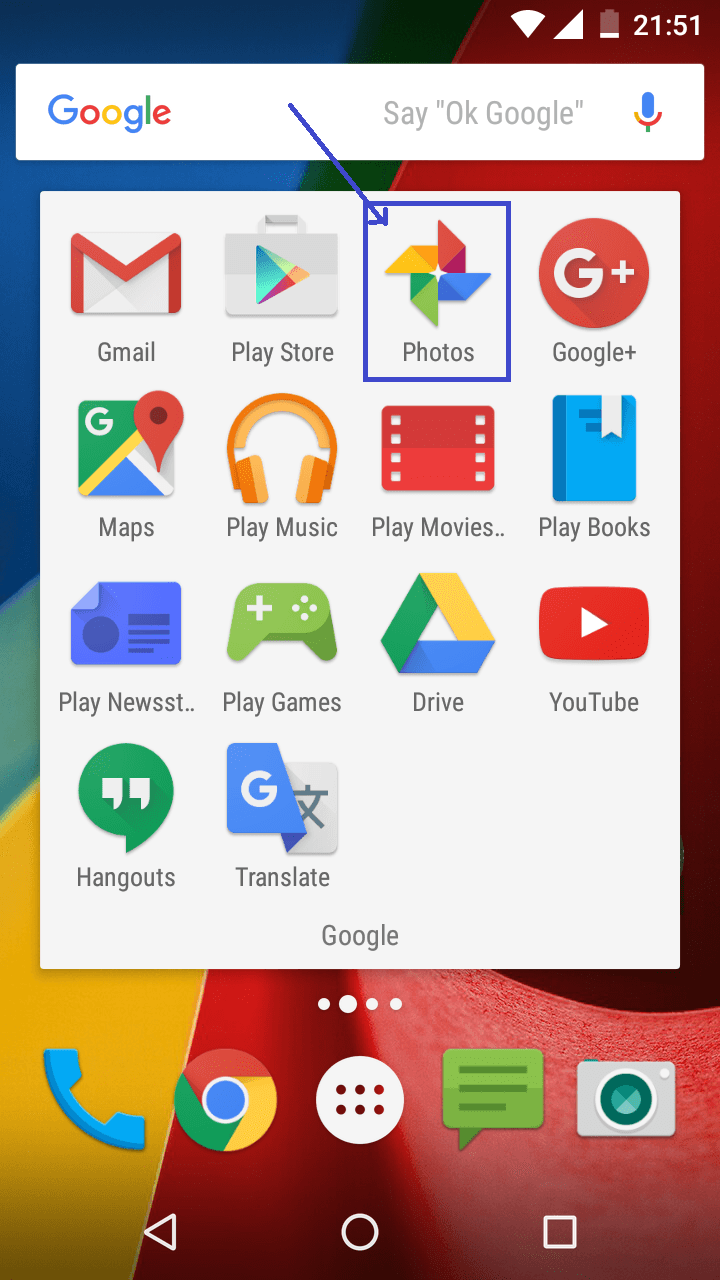
step 2 : Once you open the app you will get the following window.
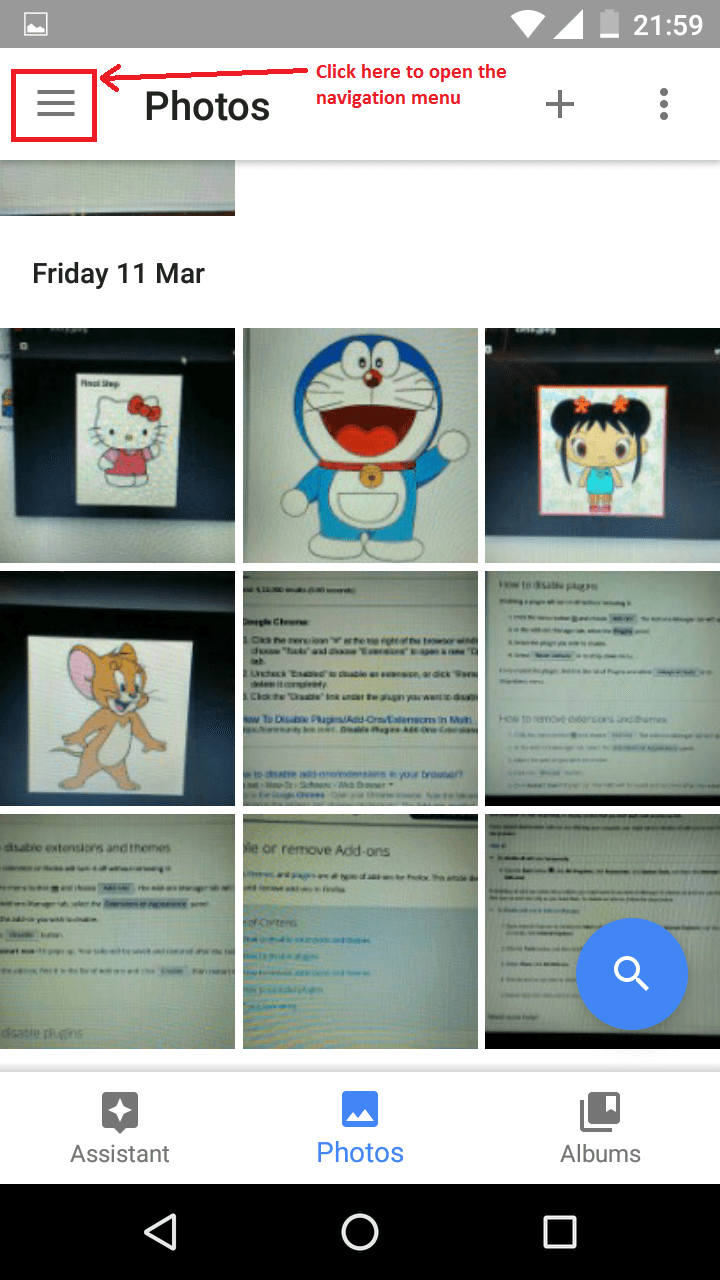
Step 3 : Then open the navigation menu. For that tap on the icon situated on the top left corner of the window as shown above.
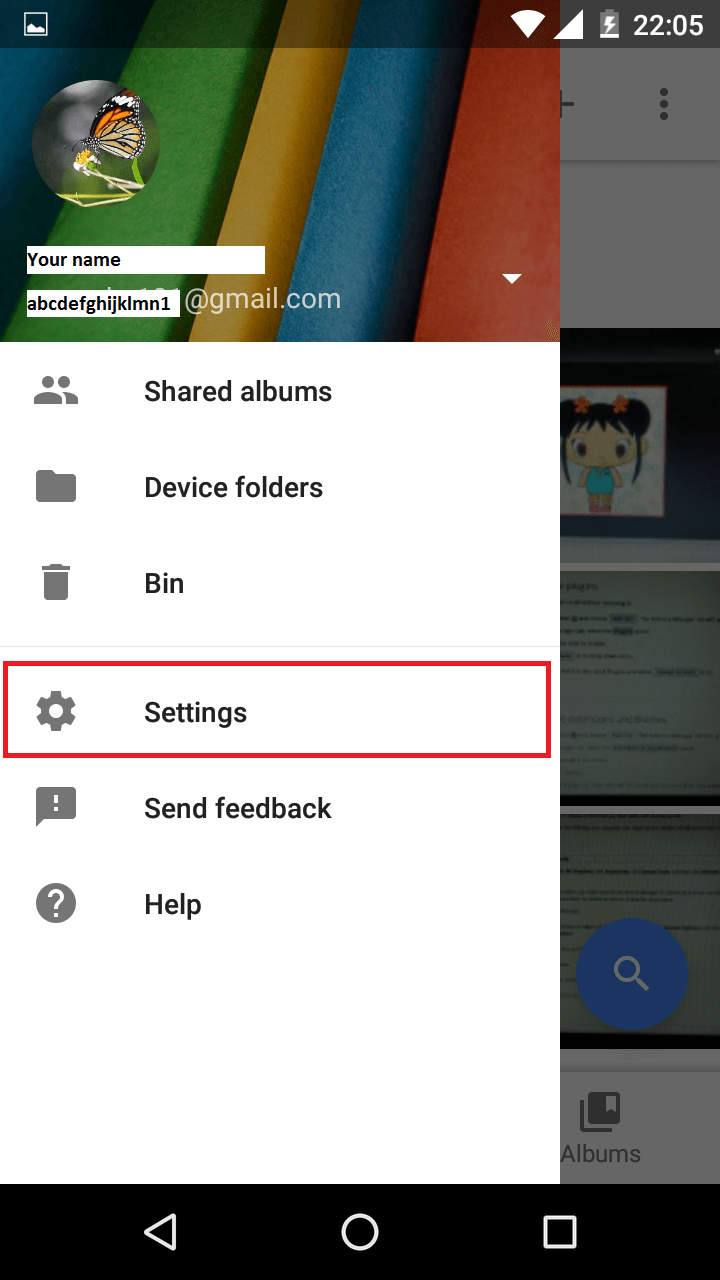
Click on ‘settings’.
Step 4 : From the window that shows up, select ‘back up & sync’ which is displayed as the first option in the list.

Step 5 : Now you get the ‘back up & sync’ window. There you can turn off the switch to disable the auto back up feature.

That’s all !! . From now onwards your images will not be uploaded automatically unless you ask the system to do so.Other than disabling the entire automatic back up feature, you can select the specific folders to be uploaded and keep in cloud. For that navigate to back up & sync -> choose folders to back up. Then select the folders to be uploaded. Using this feature you can have a barrier between your top-private and private files.

If you have some folders selected for auto upload, you can also choose when to upload the files.

In my opinion, uploading selected files will be a more safe approach in backup. Because if we lose our gadget we will not lose all the files all of a sudden. We can retrieve them from the cloud using the registered e-mail id.