Most of the people don’t like cluttered Right click context menu. They want only useful options to be present there. What happens whenever you install a program or software, certain programs attach there own options to context menu. For example when you install winzip, it adds options such as add to archive, similarly when you install notepad++ it adds edit with notepad++ option, once you right click on any file.
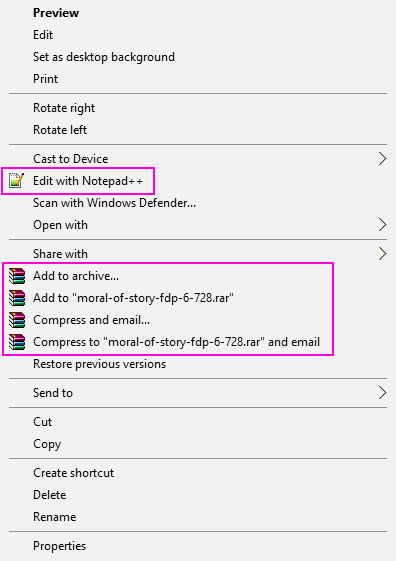
Now, for example, lets say i want to remove the edit with notepad++ or add to archive options present in the right click context menu for a file. Lets see how its done.
How to Edit Right Click Context Menu for file in Windows 10
Step 1: – First of all open RUN by searching it in search box of windows 10 taskbar.
Step 2: – Now, write regedit in run command box.
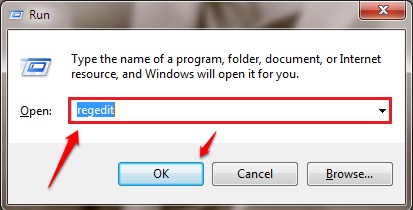
Step 3: – Now, in the registry editor just browse the following path from the right side
HKEY_CLASSES_ROOT\*\shellex\ContextMenuHandlers\
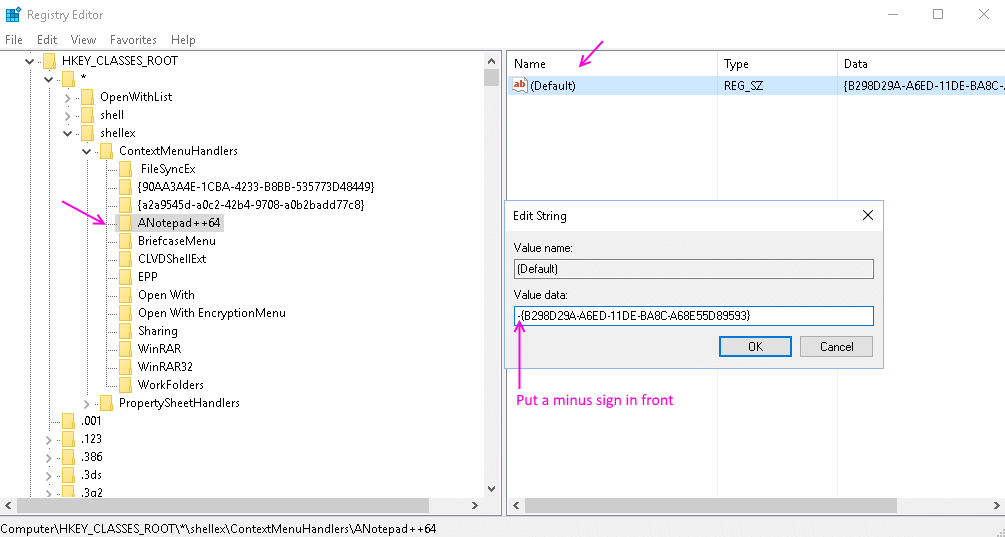
Step 4: – Now, once you expand ContextMenuHandlers , there will be many options present there. Now, the name of the items present in the right click context menu and the name of the keys will not exactly be the same. You have to identify them.
For example, we can easily say that Anotepad++64 is related to edit with notepad++ .
Step 5: – Now, select the required key and then double click on Default. Now, in the value data , just put a minus sign – in front of the value. This will make it inactive.

Note: – If you want to revert back the changes in future , just remove the minus sign – from the front.
If even after putting minus sign its not working, then just delete the key. Note that, you can not revert back this step.
If you can not find items here, then there are other locations where it may be present.
HKEY_CLASSES_ROOT\*\shell
HKEY_CLASSES_ROOT\AllFileSystemObjects\ShellEx\ContextMenuHandlers
For editing the context menu for folders, use the locations given below.
HKEY_CLASSES_ROOT\Folder\shellex\ContextMenuHandlers\
HKEY_CLASSES_ROOT\Directory\shell
For editing the context menu for desktop, use the locations given below.
HKEY_CLASSES_ROOT\Directory\Background\shell
HKEY_CLASSES_ROOT\Directory\Background\shellex\ContextMenuHandlers
Alternative Method – Using Freeware Tools
1. Download shellexview
2. Extract the software and and Click on shexview application to Open it.
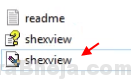
3. Click on Options > Filter By Extension Type
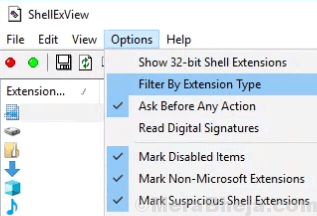
4. Select Context Menu and Click on OK.
5. Press and hold CTRL key and keep selecting items you want to remove.
6. Do a right Click and Disable Selected Items.
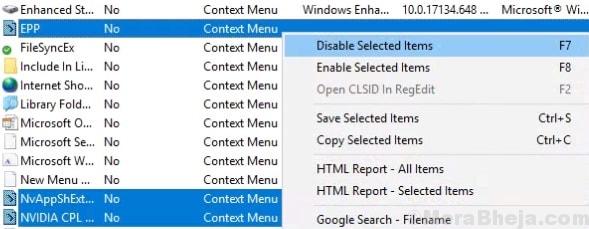
7. Click on option and Choose Restart Explorer.
This will Remove the Unwanted Context menu entries from your Right Click Menu on your Windows 10 Computer.