We all want to keep our data encrypted and secure. But unlike Mac OS X, iOS, android or any other OS, Microsoft doesn’t provide free encryption. Rather, it wants you to pay to get a business grade encryption tool called Windows BitLocker. Microsoft Bitlocker is a encryption software that come pre bundled with Windows 10 pro and higher versions. It offers security features like encrypting your disks, or any other removable drives.
Today we will see how to use it to fully encrypt your disk.
For Encryption key, It uses either your pieces of your personal data from your Microsoft Account or your Microsoft Account password or it could be odd combination of all these data in a further encrypted way.
Also Read: Use Veracrypt to encrypt your Files in windows PC
Before you start any of the steps, you need to be damn sure that you are running Windows 10 Pro or higher version. To verify this right click on the ‘This PC ‘ icon on your desktop and click properties, and see the version mentioned.
Here are the steps on how to enable full encryption in Windows 10:
Step 1:
Go to start and type ‘Bitlocker’ and click on the ‘Manage BitLocker’
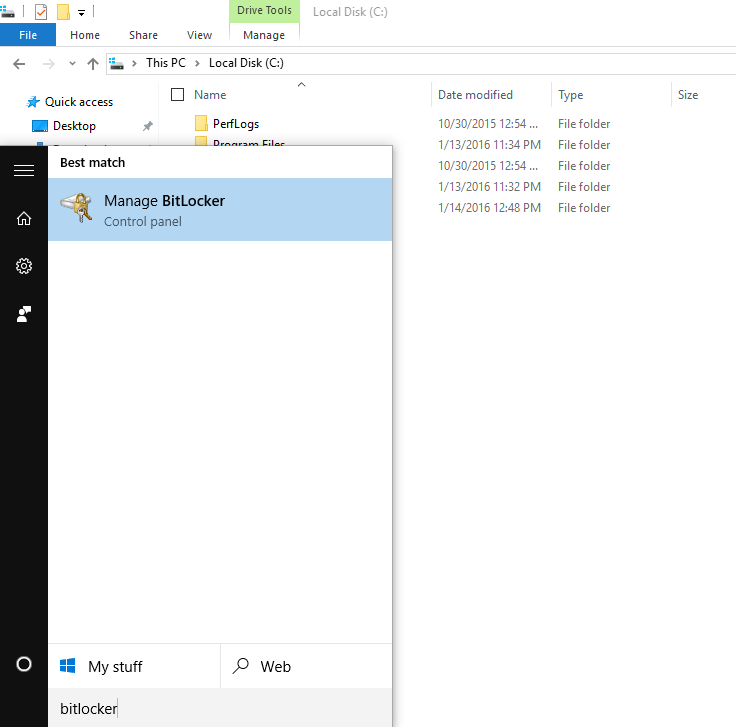
Step 2:
Once you click on it, it will show the BitLocker Drive Encryption Window. Based on the number of drives your computer has e.g C,D,E,F, you need to turn it on for those drives.
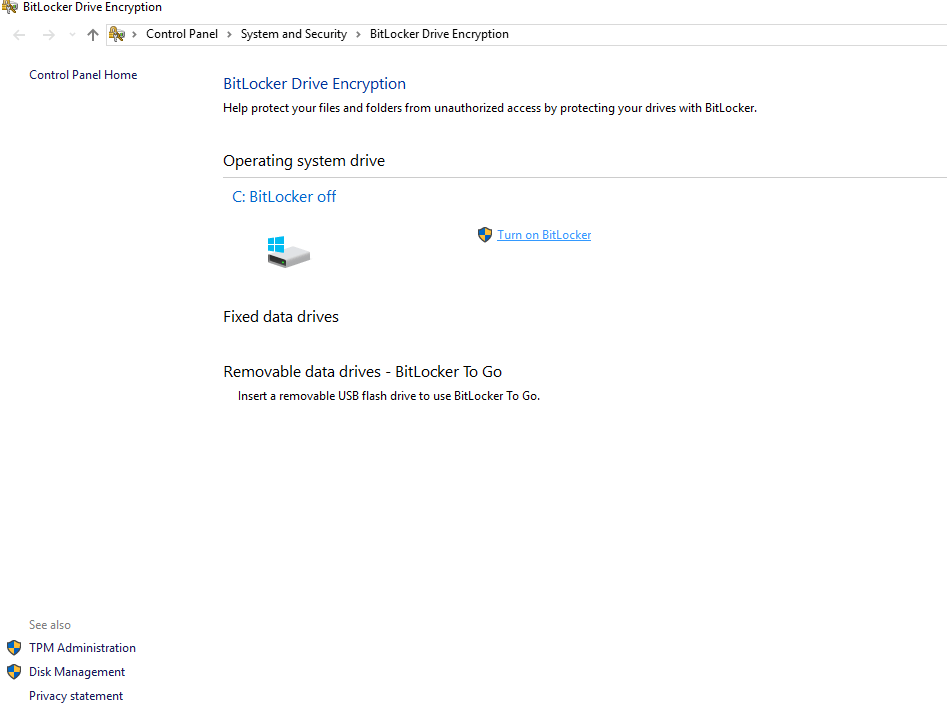
Or else there is yet another way to do the same.
Step 1: Go to Start > Settings and search for ‘About’ and you will get a result called ‘About your PC’. Click on that
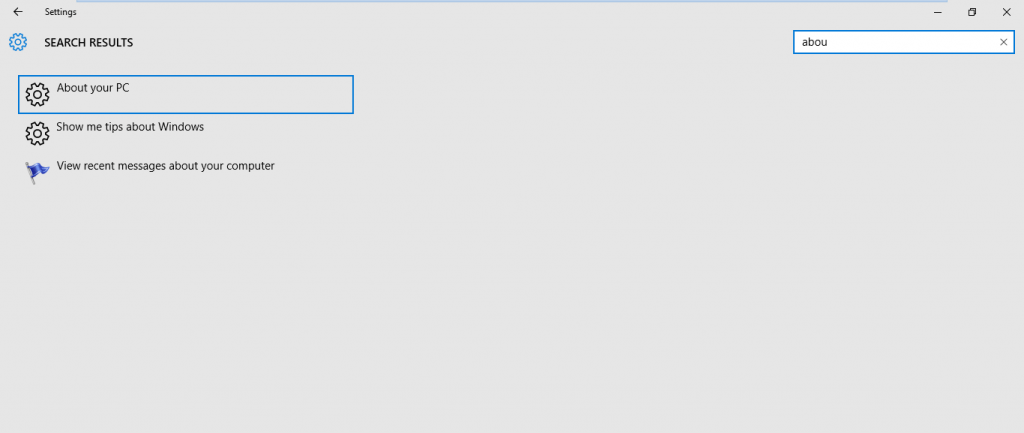
Step 2: After Clicking on it, it will take you to to the about page of your computer. At the bottom you will see ‘Bitlocker settings’.

Then it will take you to the main settings window and the rest process is same as earlier
If this option is missing there, then it probably means your PC doesn’t support full Encryption.
TIP: If you don’t have a Windows 10 pro but still you want to try bitlocker for encrypting REMOVABLE drives, then there is method you can follow without pirating windows 10 pro. You need to install VirtualBox or any other virtual machine software. Download Windows 10 Pro using Microsoft recommended link https://www.microsoft.com/en-in/software-download/windows10 and install it on your virtual machine. Then connect your removable drive to the guest OS, and you can encrypt it now using the above method.
Thank you guys for reading, stay tuned for more!