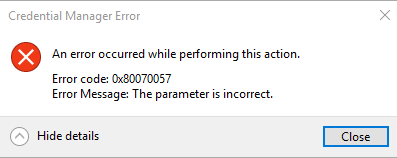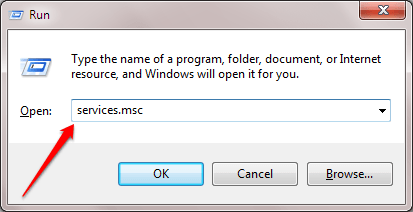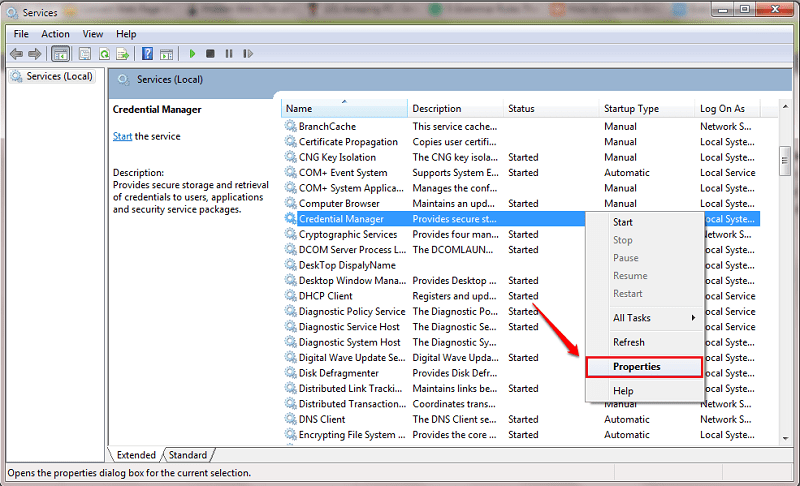Fixed – Credential Manager Error 0x80070057 “The parameter is incorrect”:- You have got a Digital Locker for your passwords in Windows. Credential Manager saves all your usernames and associated passwords in a very secure way. All these passwords are securely connected with your profile. But sometimes, you might be unable to manage the web passwords with Credential Manager as you might be thrown the Error code: 0x80070057. Error Message: The Parameter Is Incorrect error message. In that case, you could try out the following two methods to overcome this issue.
Method 1 – By Using services.msc
STEP 1 – Press WIN+R keys together to open the Run dialog box. When it opens up, type in services.msc and hit enter key.
STEP 2 – Find the entry named Credential Manager from the Services window. When you find it, right click on it and then click on Properties.
STEP 3 – As next, choose Manual from the Startup type drop down menu and hit the Start button. Once you are done, hit Apply and Ok buttons. That’s it. See if your issue is resolved. If not, proceed to Method 2.
Restart PC.
Method 2 – By Using File Explorer
Warning : Performing the steps below would delete all your saved web and app passwords. But this can resolve the issue with Credential Manager.
Step 1 – Just Open your file explorer and Go to the path given below.
C:\Users\%UserName%\AppData\Roaming\Microsoft\Protect
STEP 2 – You will see a folder here.
Just Delete this folder

Step 3 – Restart PC.
Hope one of the above methods resolved your issue. If you are still stuck with the same problem, please feel free to leave comments, we would be happy to help. Stay tuned for more tricks, tips, and hacks.
Method 3 – Clear Cache of Edge and INETCPL.CPL
1 – Open Microsoft Edge
2 – Press CTRL + H from keyboard
3 – Click on three horizontal dots
4 – Clear browsing data

5 – Select All time in range
6 – Uncheck Passwords
7 – Click on Clear now

8 – Now, Open run by pressing Windows and R key
9 – Type INETCPL.CPL in it and click OK

10 – Click delete

11 – Uncheck passwords and select all other options and click delete