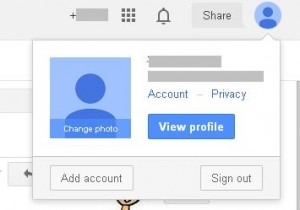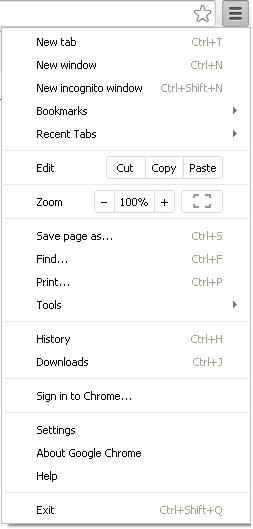How to enable Gmail multiple login using same browser?
Please note: The below post is relevant for laptops, desktops, tablets, iPads etc. For mobile phones there will be a separate post.
Google offers a number of products from its stable and you need to have one login id and one password to explore its world. Once you make your Google account, you get access to all those services.
Once you login in one of the services in a browser you are automatically logged in to all the other Google sites. Consider a situation where I have logged into my Gmail account in one tab. If I need to access my other Gmail id I can’t do that, because as I soon I open Gmail.com in another tab, I am logged in that tab as well.
Well, there are two workarounds for it.
Method 1- Enable Gmail multiple login in same browser.
For steps see below:
1. Open your primary Gmail account in one tab
2. On the top right corner click on your Google Plus icon
3. Click on the “Add account” button
4. You will be redirected to a separate tab, where you can mention your secondary Gmail id and password to log in
Advantage of this method: You can log in to more than two Gmail accounts
Disadvantage: If you log out of one account you are logged out of all the accounts
Method 2- Use Incognito window
By now you must know regarding the incognito feature of Google Chrome. I guess you regularly use incognito mode to browse your favorite sites…! {wink}
The steps are:
1. Open a Google Chrome window. In a tab you may log in to your primary account.
2. To log in to your secondary Gmail account open “Incognito window”. To do so you may click on the “Google chrome Control” button located on the top right corner of the browser. Alternatively you may press “Ctrl+Shift+N” together to open new incognito window.
3. Now it is like a different browser. You can visit www.gmail.com and log in to your secondary gmail account.
Advantage: You can log out from both your Gmail account separately. You will not be logged out from one account if you log out of another account.
Disadvantage: You can log in to maximum two Gmail accounts using this method.
Method 3- You may use different browsers.
1. Just install different browsers. Now you may assign each Gmail account to various browsers.
2. You might have to check the compatibility of different browsers with your operating system.
3. Some of the common browsers are: Internet Explorer (pre-installed in Windows OS), Google Chrome, Mozilla Firefox, Safari and Opera. These are top five browsers as per the usage. Apart from these you may get a list here at this link: http://en.wikipedia.org/wiki/List_of_web_browsers.
Advantage: You may log in to more than two Gmail account at once, you only need to install different browsers. Also you may logout of each Gmail account separately without affecting the usage of other Gmail account.
Disadvantage: You need to install separate browser for each Gmail account.
![]() Tips: It is advisable to combine the methods above to have best experience. I have installed two browsers and use “Incognito Mode” of Google chrome to log in to more than one Gmail account.
Tips: It is advisable to combine the methods above to have best experience. I have installed two browsers and use “Incognito Mode” of Google chrome to log in to more than one Gmail account.