While typing in a Word document, we can accidentally make grammatical mistakes in words or frame sentences incorrectly. To revoke these type of errors, we use the “Undo” feature. The “Undo” button cancels the last word or sentence entered.
The “Undo” feature is independent of the ribbon toolbar i.e. it is displayed even when the ribbon toolbar is hidden. There is also another feature known as “Redo” which cancels out the activity done by the “Undo” feature.
In this article, we’ll follow certain steps on how to use the new Undo features in Microsoft Word 2016:
Step 1:
Type “word 2016” in the Windows Search Bar located next to the Start icon. Click on the first option provided.
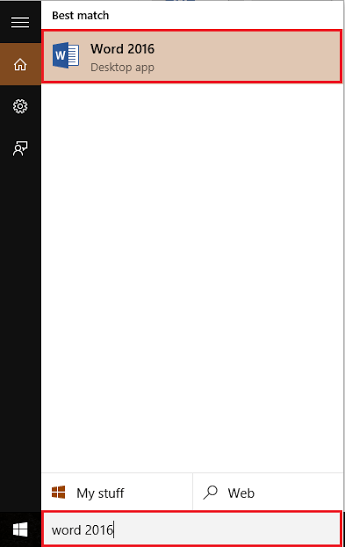
Step 2:
To use the undo feature, we use the following example “This Is A Sample Sentence.” (without using double quotes)
Note: We have Pressed the “Enter” key after each word to understand the function of “Undo” in a precisive manner.
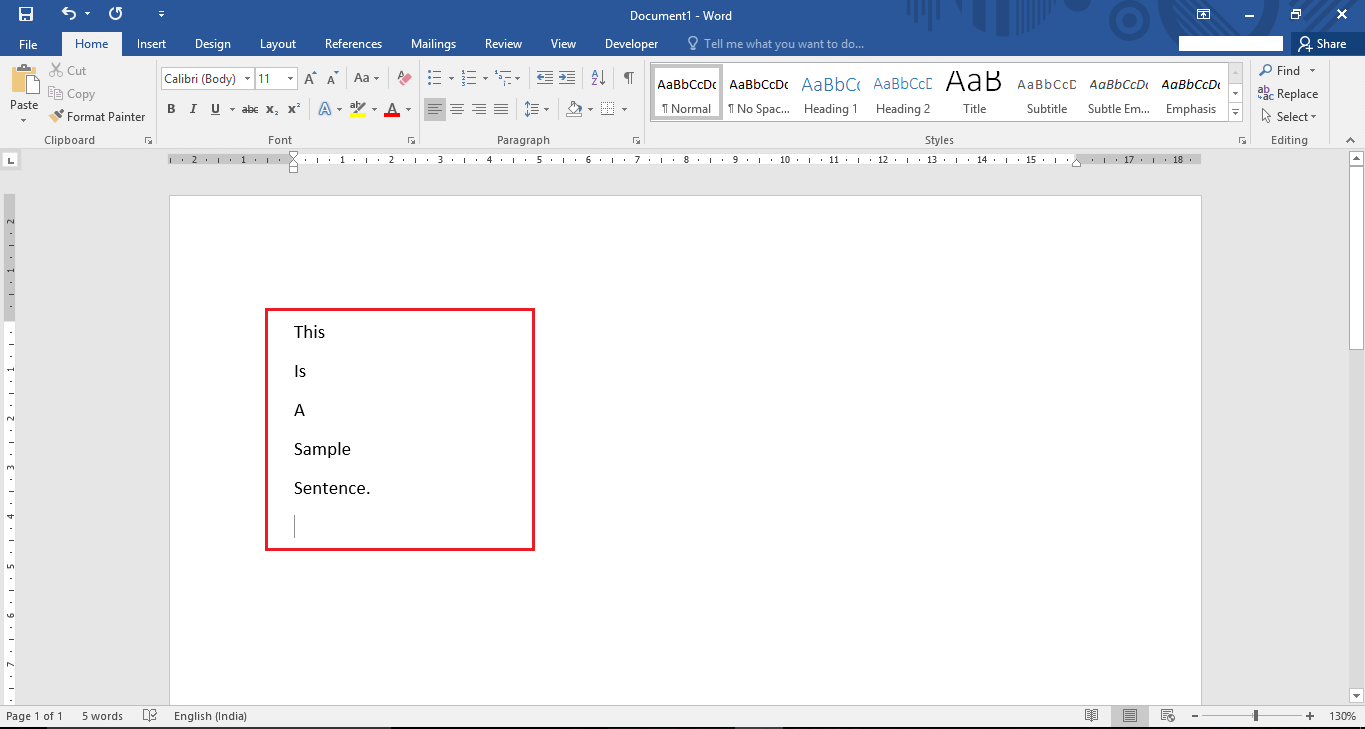
Step 3:
Now, we click on the “Undo” button located at the top of the Word application window.
Alternatively, we can Press “Ctrl+Z” keys together to use the “Undo” feature.
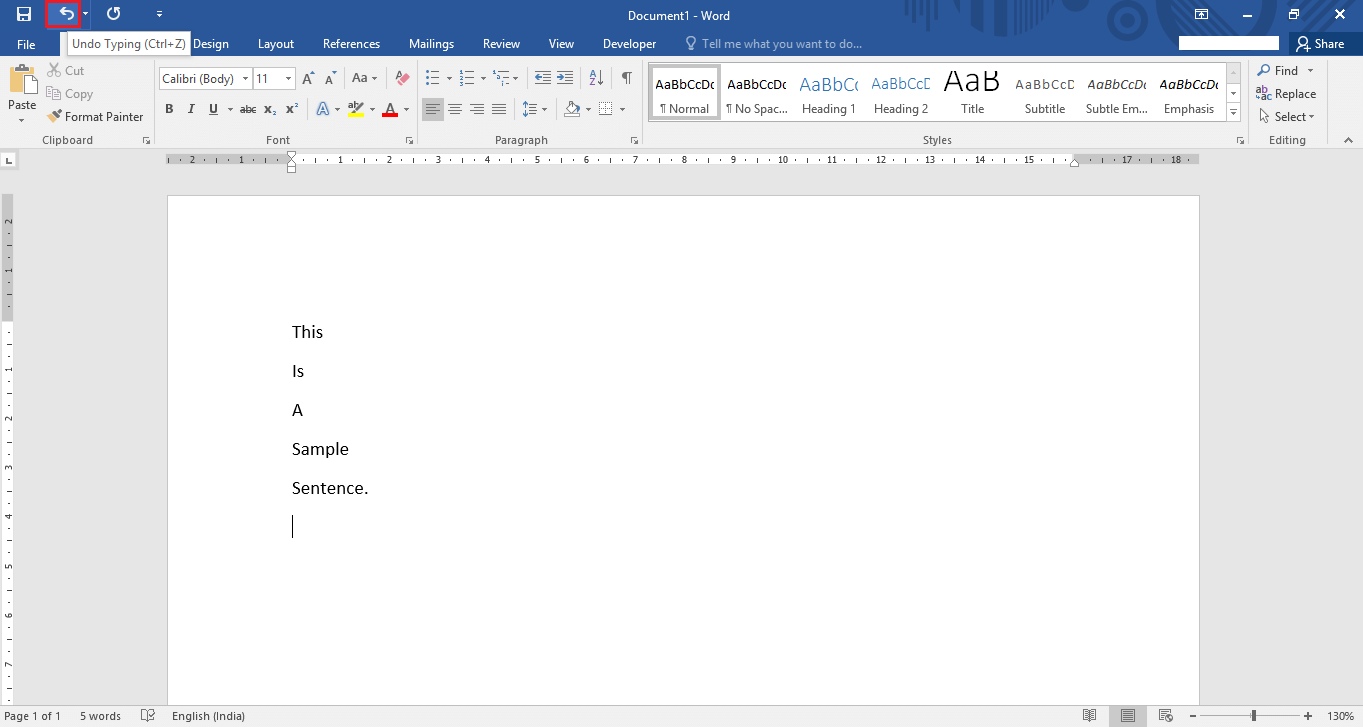
Step 4:
If you wish to use more of the “Undo” feature, click on “▼” icon located next to the “Undo” button. Using this feature, we can revert back many words entered in the example.

To use this feature, scroll your mouse until you wish to undo the number of actions. For instance, we’ve undone 5 actions in the given sentence.
Now, the given example will look like this:
Step 5:
In order to use the “Redo” feature, click on “Redo” button located next to the “Undo” button. Alternatively, we can Press “Ctrl+Y” keys together to use the “Redo” feature.

The “Redo” feature will bring back the changes made by the “Undo” feature.

After clicking on the “redo” button, it’ll bring back the last action which was undone.
For instance, the word “sample” is brought back which was removed by the “Undo” feature.

Note: The “Undo” feature has an option to “Undo” more than one action whereas the “Redo” feature can bring back only one change at a time.