To tweak any setting on your router, you must know the IP address of your router. Whether it be changing your WiFi SSID password or limit the maximum number of connected devices . Here in this article, i will tell you several ways to find the IP address of your router.
Note: – In most cases the IP address of the router is either 192.168.1.1 or 192.168.0.1. But, if that is not the case, follow the given below methods to quickly determine IP address of the Router.
Method 1 – Using IPconfig command
1 – Open Command Prompt.
2 – Now, write the command given below.
ipconfig
3 – The IP address written beside Default Gateway in the output is your Router IP address.

Method 1 – Using tracert command
1 – Open Command prompt
2 – Now, write the command given below.
tracert www.google.com
3 – The output will contain your Router ip address in the first hop.
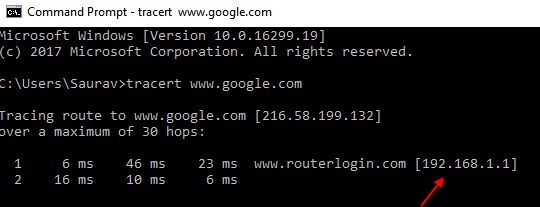
Method 3 – Using Network & Sharing centre
1 – Go to Control panel
2 – Click on view Network status & Tasks
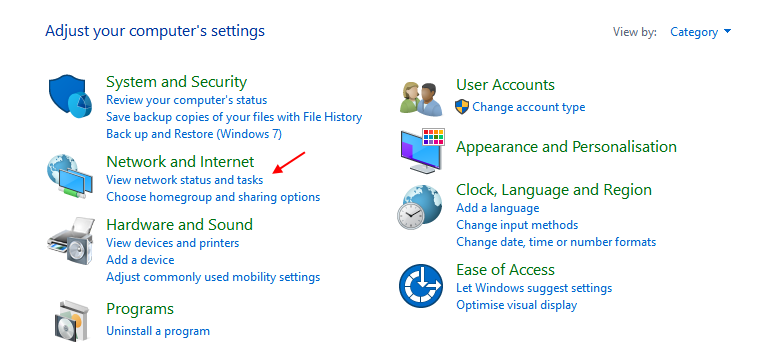
2 – Now, Click on your network Connection icon.

3 – No, Click on details.
4 – Now, look out for Default gateway in this window. That is the IP address of your Router.

That is it. With these methods you can easily find out the IP address of your Router in windows computer.