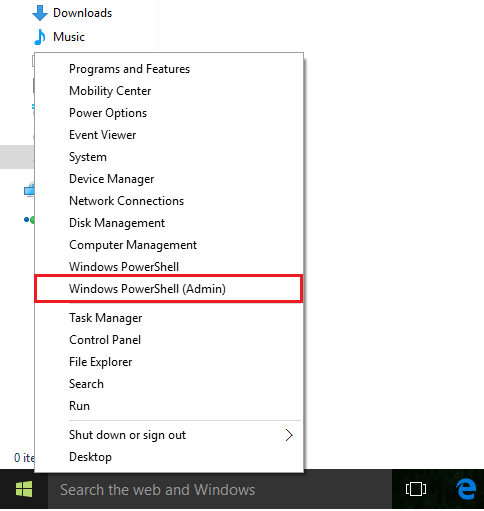Command Prompt is arguably the most important tool in Windows. As the syntax of writing command line arguments remains same in all Windows versions, it becomes the most consistent tool than any other windows tool. Windows Powershell is a relatively complex tool supported by the latter half versions of Windows.
Windows Powershell works partially the same as Command Prompt but it also allows to run Powershell Scripts which are not supported in Command Prompt.
Windows 10 offers a unique way of changing the Command Prompt into Windows Powershell. Whenever you right click on the “Start” icon or press “Win Key+X” keys, Command Prompt and Command Prompt (Admin) are displayed as one of the menu options.
But what if you are a frequent Powershell user and you want powershell and powershell admin in the win+x menu.
Here is how to do it.
In this article, we will follow certain steps on how to replace the command prompt with windows powershell in Windows 10 Menu:
Step 1:
Right click on the Windows Taskbar located at the bottom of your Screen and click on “Properties”.
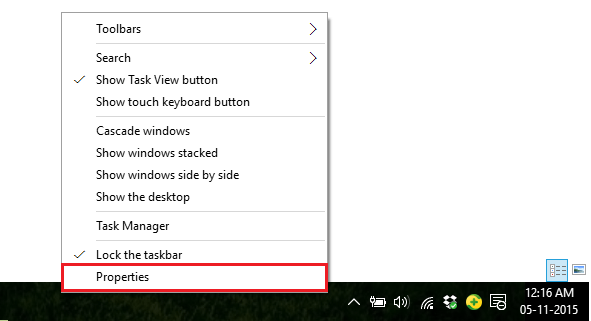
Step 2:
Click on “Navigation” tab.
In the Corner navigation section, enable the check mark which says “Replace Command Prompt with Windows Powershell in the menu when I right-click on the lower-left corner or Press Windows Key+X”.
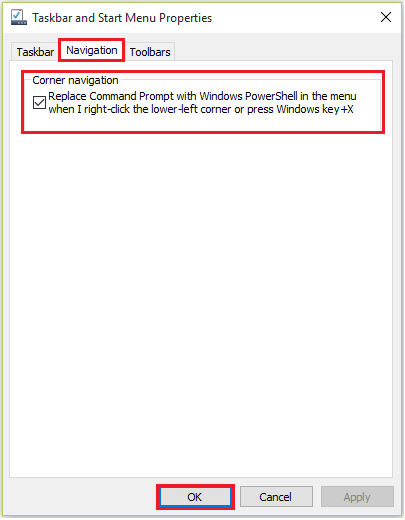
Note: You can revert back the changes i.e. (displaying back the Command Prompt (Admin) and Command Prompt menu) by removing the check mark.
Now, whenever you will press windows key + x together, you will see powershell in place of cmd in the menu.