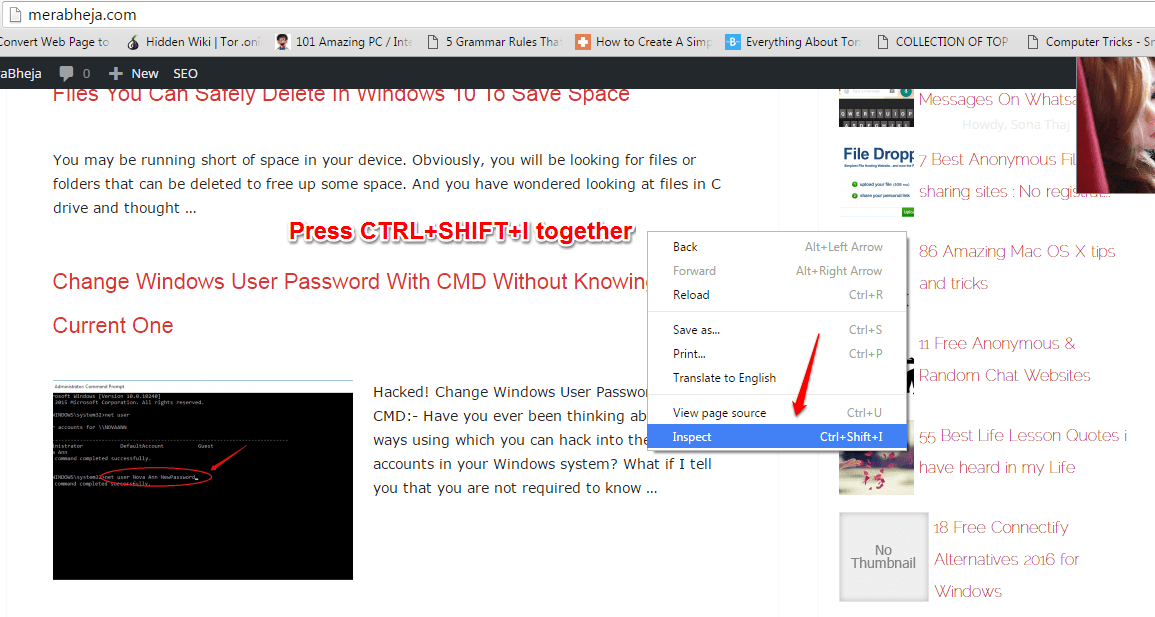How To Save Images When Right Click Is Disabled In Chrome:- And you finally find that wallpaper that suits your desktop perfectly well. But wait, you can’t save it to your PC as right-click is disabled for that particular website. Nothing can get more frustrating! So what is the solution? Leave the website and forget all about the perfect wallpaper? No way! There are workarounds for every problem that you encounter in your browsing expeditions. If you cannot save a picture by right clicking on it, you can save it using another way. Capturing the screen doesn’t sound like a great idea to me. It compromises the picture quality by a great deal. Why go for anything less when you can have the best? Read on, to learn all about this super cool hack that can be quite a rescuer!
Also see: – How to save a webpage as PDF using chrome
Note: – Before trying the method given below , just Shift-Right click on the image, then Shift-Right click again. You will now see “Save Image As” in the context menu. If it does not work try the method given below.
Save Images in Right Click Disabled websites In Chrome
STEP 1 – Go to the website that you want to save the image from. Now right click on an empty space there. Click on Inspect option from the menu that gets expanded out. The alternate option to open the Developer Tools window is pressing the keys Ctrl+Shift+I together.
STEP 2 – A new window named Developer Tools opens up. Now look for the tab named Applications at the top. Click on it once you find it.
If Application is not there , just click on >> and Click on Application from the Popped up menu.
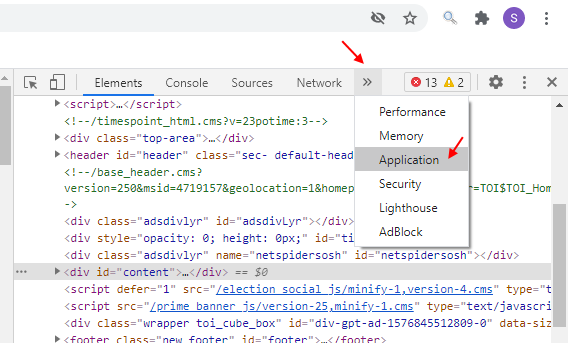
STEP 3 – In the left window pane , scroll down , you will see a folder named Frames. Click on the left arrow associated with it to expand it. Once it expands, expand the site from the list of site that opens, from which you want to save the image from.
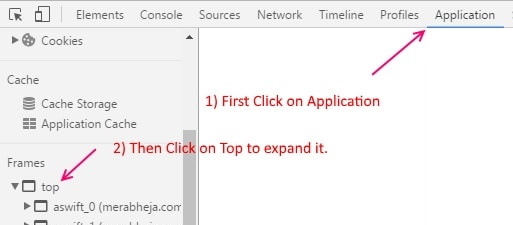
Finally, expand the folder named Images. If you find any difficulties, refer to the following screenshot.

STEP 4 – Under the Images folder that just got expanded, find the image that you want to download. When you click on an image, its enlarged version will be shown to you in the right window pane.
STEP 7 – Right click and click on Save image to save that image.
Do not let anything stop you from downloading your favourite images from any of the websites anymore. Try out this trick today itself and amaze yourself. Hope you had fun reading the article.
Method 2 -Disable Javascript in Chrome and then try again
1 – Open that website in chrome again.
2 – In the address bar, Juts click on the Pad icon to the left of URL and then click on site settings.

3 – Now, Locate Javascript and Just select Block from the dropdown.

Method 3 – Use an Enable right click Extension
Just Download and Install Enable right click extension .
Now, Try saving the image using this extension and you are good to go.