Let us suppose you want your grandparent to only use mail and touch nothing else on your PC. Or let’s say you want to use only one game on your PC and leave every other thing intact. Assigned access in windows 10 is a very useful feature for this purpose. In Assigned access feature, you can limit any guest account on your PC to use single app only and come out. It is like going inside a hotel with a single key and rights to use one room only.
let’s say you have a computer kept in public spaces meant for using internet only. you can install a browser app from windows store and then set up assigned access for guest account so that they can log in and use only one app that is browser for using internet. In this way your important files and softwares will remain safe.
Please follow the guide given below to set up assigned access
How to use Assigned access in Windows 10
Step 1 – First of all create a Local / guest account.
Step 2 – Now, open settings control panel. For opening settings control panel, either press windows key + i or click start key and then click settings.
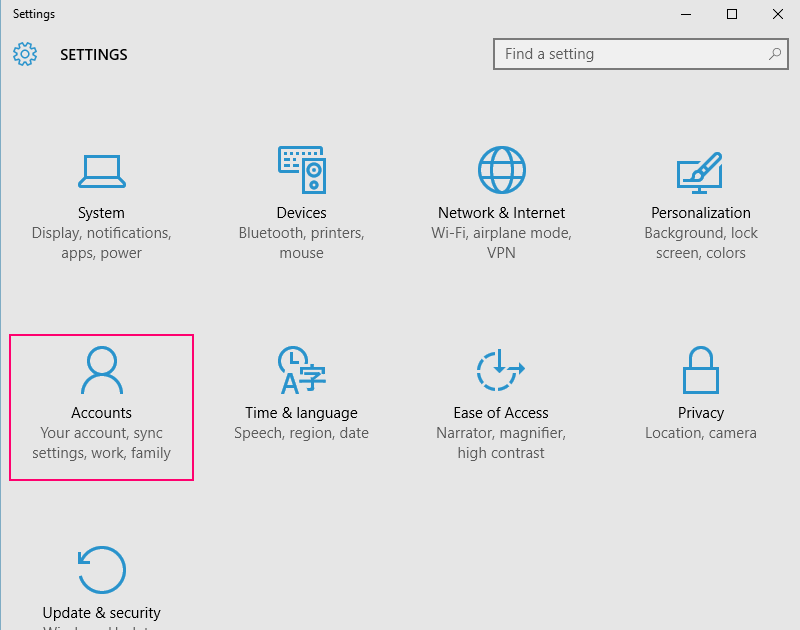
Step 3 – Now, in right sidebar, click on Family & Other users. Now, click on set up assigned access as shown in below pic.
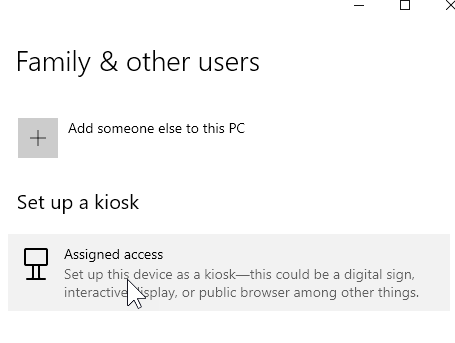
Step 4 – Now, click on Get started and select the local account which already exists (Or you can create one ) which you want to use with assigned access.
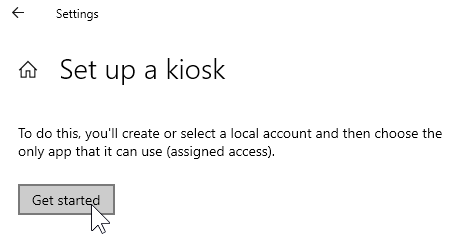
Step 5 – Select the local account or create One.

After you have selected the account , now choose the app which you want to provide the rights for. Here i have chosen calculator app.

That’s it. Now, shut down and log back in to use the assigned access account with access to one app of your choice.
What about those apps which are not present while choosing apps for assigned access. For example, what if you want the guest to use facebook only and then log out of the system. Well, you can download and install facebook from windows store.