Timer is a special feature of clock which is used to set predetermined time interval. Timers are operated in measuring time period. When the clock reaches the set time duration, it indicates the time with the use of a beep sound or a notification. In day to day life, timers are practically very useful.
Unlike the previous versions of Windows, Windows 10 offers the feature of “Timer” in their “Alarm & Clock” App.
In this article, we’ll follow certain steps on how to use the Timer feature in Windows 10:
Step 1:
Click on the “Start” icon positioned at the bottom left corner of your screen. Click on “All apps”.
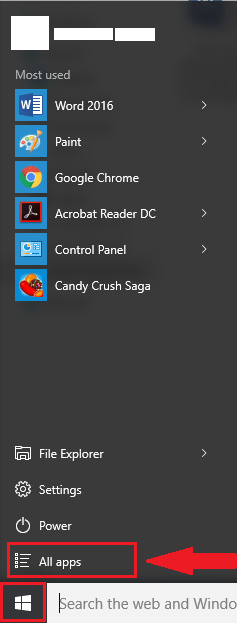
Note: All apps contain both the store apps and desktop apps which are installed in your Windows 10.
Step 2:
Scroll down and click on “Alarms and Clock” app.
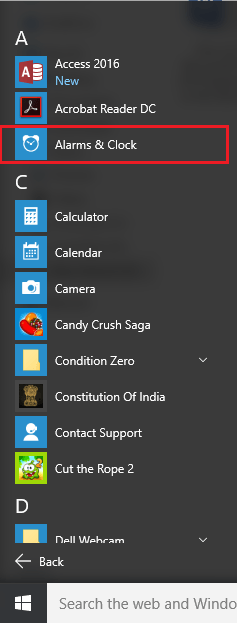
Step 3:
Click on the “Timer” tab located at top of the “Alarm and Clock” app window.
A default timer will display on the screen as 00:15:30 where 00 is hours, 15 is minutes and 30 is seconds respectively.
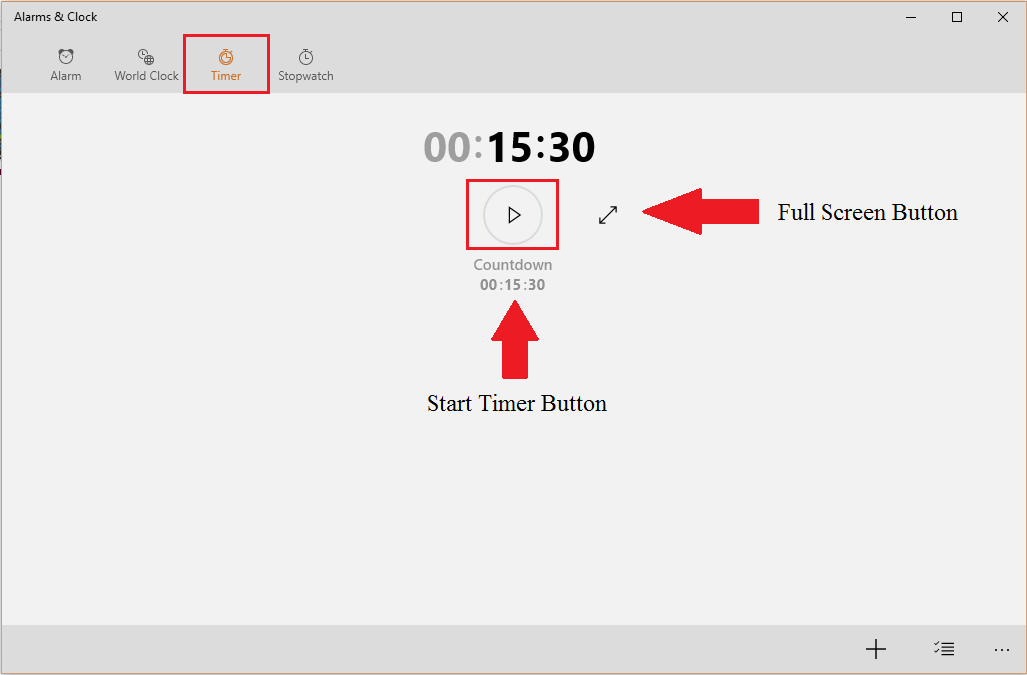
The timer has options like “Start” to Start the timer and “Expand” to make it full screen.
If you click on full screen, it’ll be displayed in full view as given in the Screenshot below:
Step 4:
If you want to add a desired timer, click on plus “+” button located at the bottom right corner of the “Alarm & clock” window.

Step 5:
Enter a timer name. Select the duration of the timer in Hours, Minutes and Seconds respectively. Scroll the desired values of minutes , hour and time and then click on it to select it in respective column. Finally click on tick icon as shown.

Click on the “Save” icon to save the timer. It is located at the bottom right corner of the app window.

Step 6 – Now, click on play button to start timer alarm.

After the desired time, the sound notification will notify about the end of the timer time.

Note: The “…” icon located at the bottom right corner of the screen provides options like adding “Alarms and Clock” app to the taskbar, app feedback and details regarding the app.