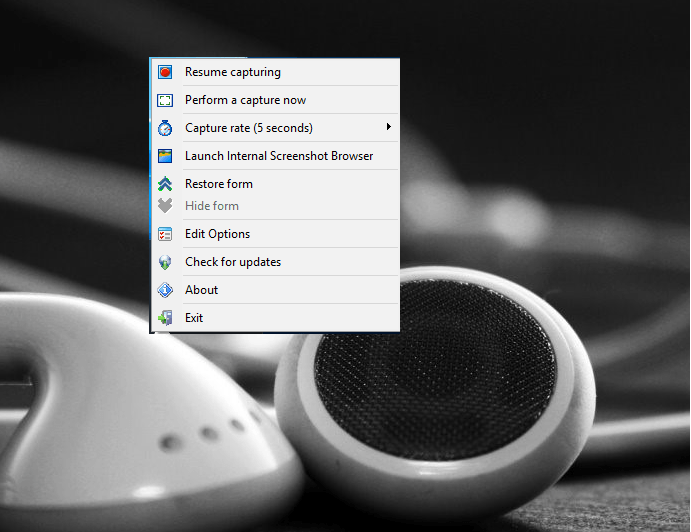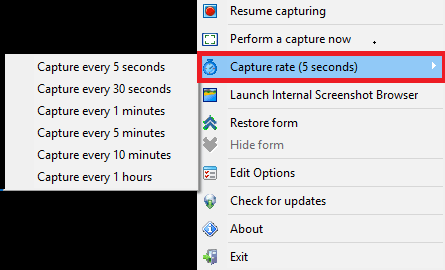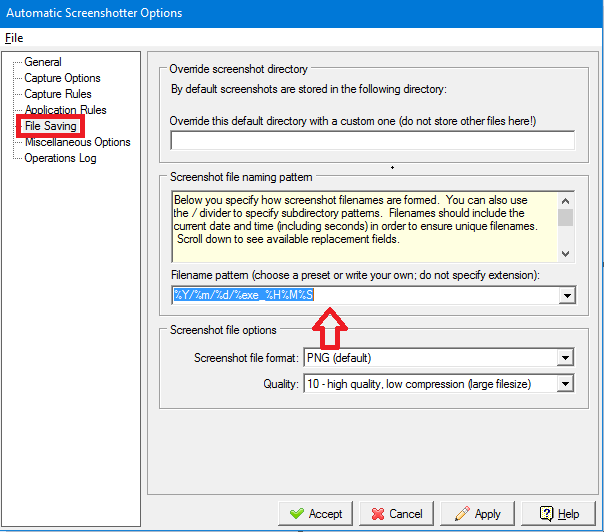Automatic screenshot does a flexible and easy work for you to keep track of what you have done,and at what times. It helps you to keep yourself aware of whether your system was being used by someone else. All you require to do is set the screenshot interval, which without any pause, does the intended work without much troubles.You get to know your history and the worked-with soft wares at past times.None of the operating systems,as of now, has this feature built in them, though they have the capability to take screenshots.
We present to you two different tools that helps you to accomplish this.We will dig in on how to take screenshots automatically and store them as images in a separate folder.And yeah, it doesn’t require you to pause the work you are presently executing. They do them without any interventions.
Automatic Screenshoter
Steps to use them:
1.Download and install Automatic Screenshoter.
2.The software executes in the background.Right click on its icon in the system tray for obtaining a list of quick actions.
3.You can suspend it from the options and it turns on by default. In addition to this,you can also set time interval or opt for manual screen capture.
4.When you right click on the edit options of the system tray icon,you get a series of Settings.Under File setting option,you get a drop down menu for File name patterns from which you can select.
5.You can select the applications for getting excluded from this by scrolling down and clicking on Application rules on the left panel.
Automatic Screenshotter is a tool that helps you take screenshots at regular intervals which you get to choose.They save the images captured in a PNG format in the folder designated by you.They are absolutely free to download and don’t involve any payments.You can also exclude certain apps from getting screenshotted and they can be renamed and identified easily by their dates or times.
An alternative-AutoScreenCap
AutoScreenCap is an even more slimmer alternative if you feel the above software is a bit too complex.It is just 900kb in size and works pretty fine.It is a portable version and need not be installed. You are going to love it as it does the work all at once may it be setting the image quality,setting up the time interval or choosing the file folder.!
Now start on to keep track of your activities and find out your sneaky spies without much effort.