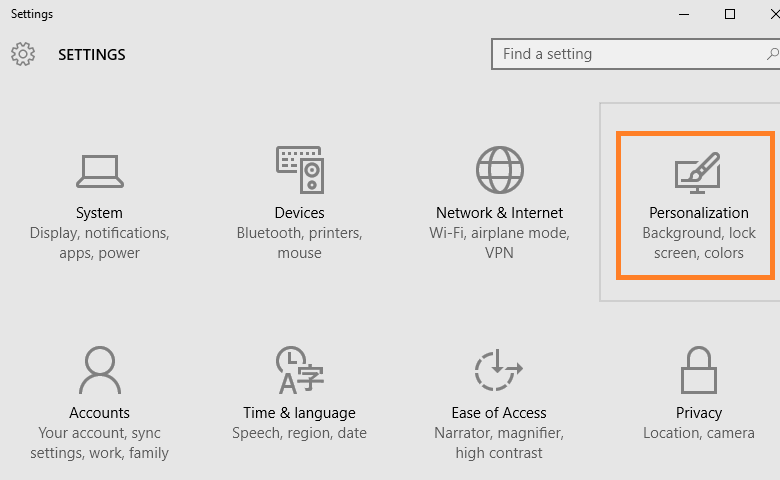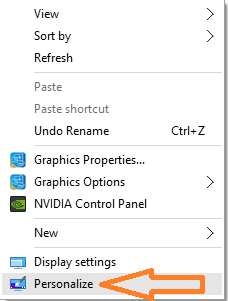In windows 10 you can enable or disable transparency to make start menu or taskbar transparent or non transparent. You can access this option under personalization. Windows 10 have beautifully given this option to users to make start menu and taskbar transparent. You can access this option via setting control panel and then visiting personalization. Let us see how it is done.
Also read: – How to change start menu and taskbar color in windows 10
Turn on or off Transparency in start menu, taskbar of windows 10
Step 1 – First of all press windows key + i together to start the system control panel
Step 2 – In the settings control panel, click on personalization
Step 3 – Now, in the left menu click on colors option.
Now, to disable or enable transparency option you have to turn on the option which says, automatically pick an accent color from my backgound.
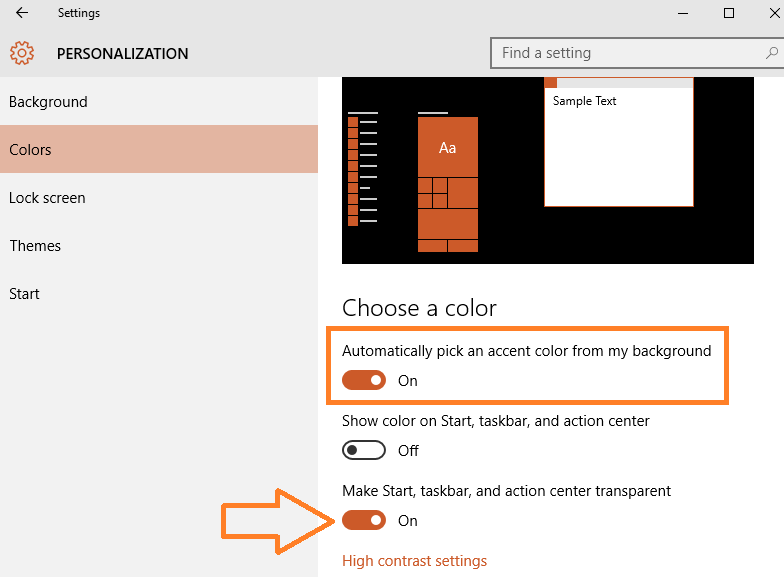
After turning it on, you will see the option to tun on or off the transparency in windows 10.
If you want to enable the transparency leave it on.
If you want to disable the transparency in windows 10 start menu and taskbar, just turn this setting off.
Thats how, you can enable or disable transparency in windows 10.
Note that you can also access the personalization panel, by doing a right click on desktop and then clicking on personalize.
Read also: How To Change Start Menu And Taskbar Color In Windows 10