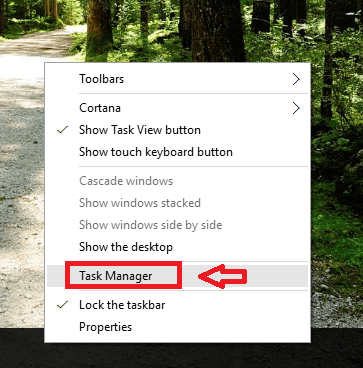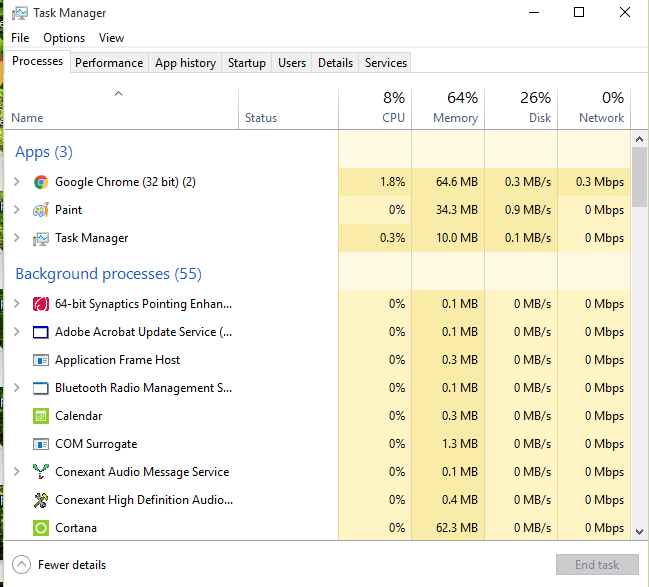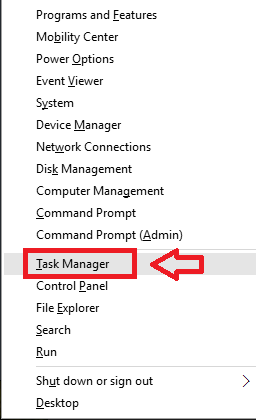11 ways to Open Task Manager in Windows 10: – One of the best things about Windows is the multiple number of options you have to open a certain application. Task Manager is one such useful application. It shows the status of your device. To be specific, it shows the programs that are running in your system. It also shows the details about the processes that are currently running. It’s also used to kill applications that aren’t responding. Read this post to learn the ways to open Task Manager.
How to Open Task Manager in Windows 10
Method 1 – From Taskbar
- Right-click the empty space in taskbar. A few options pop-up. Click on Task Manager.
- This will open Task Manager.
Method 2 – Using Hotkeys
- Press Ctrl + Shift + Esc. This opens Task Manager.
Method 3 – From Power User Menu
- Press Win + X keys. The pop-up menu is called Power User Menu.
- From the options, choose Task Manager.
Method 4 – Using Run
- Press Win + R. This launches Run.
- Type Taskmgr in the given box. Press Enter key.
Method 5 – Using Cortana
- Type task manager in the search box.
- Click on the result that says Task Manager.
Method 6 – Using Command Prompt
- Press Win + X keys. Choose Command Prompt.
- Type tskmgr and press Enter key.
Method 7 – Using PowerShell
- Press Win + R to open Run. Type powershell.exe in the given box.
- In PowerShell, type taskmgr. Press Enter key.
Method 8 – Using Start Menu
- Press the Windows icon to open Start Menu. Click on All apps.
- Click on Windows System. A menu drops down. From that, choose Task Manager.
Method 9 – Using Control Panel
- Press Win + X key. Choose Control Panel.
- Search Task Manager in the field at the top-right corner. Open the result.
Method 10 – From System32 Folder
- Press Win + R to open Run.
- Type C:\Windows\System32 in the given box. Press OK.
- Spot the file named as Taskmgr.exe. Open it. You can also search for Taskmgr in the search box at the top-right corner of the window.
Method 11 – Ctrl + Alt + Delete
- Press Ctrl + Alt + Delete. A window opens up.
- Choose Task Manager from it.
Hope this post had some methods that you never knew before!