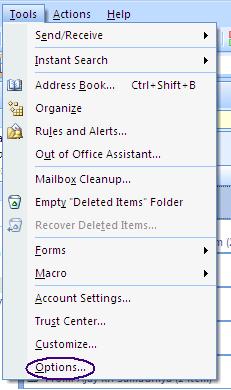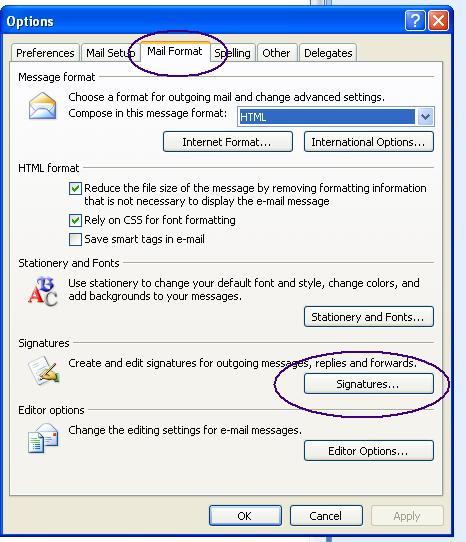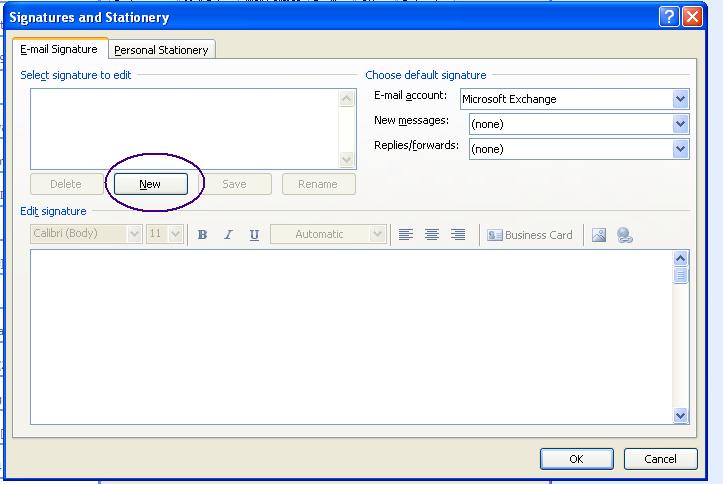Outlook is the email editor software offered by Microsoft. It offers a very convenient and consistent email experience irrespective of the domain you use for your email id. There are some really cool and awesome features offered by Outlook.
You can add your default Outlook signature. So every time you draft your email you don’t need to tell the other person who you are and what you do.
How to add signature in outlook?
Steps to add Outlook signature
1. Open Microsoft outlook
2. Go to Tools and click on options. Alternatively you can press Alt + T and then press “O”.
3. In the options select Mail format Tab and then click on “Signatures” button
4. If you have not added any Outlook signature previously then a screen like the one provided below will open. Click on “New” button to create a new signature. In case you have already added a signature then it will be visible under the box “Select signature to edit”.
5. Give a name of your choice to the signature. In our case we have named it as “Signature 1”.
6. Once giving the name you may press OK. Now the signature name will be visible in the top most left box. Select the signature and in the box where we have indicated “Text field”, you can write the text that you want to appear as your signature.
For eg:
Regards,
John Travolta- Awesome Hollywood actor
For the field where we have indicate Options- you can select the options where you automatically want to append this signature. For example if you want to append “Signature 1” in new messages then you can select the option and likewise.
You have the option of creating more than one signature. One for informal emails and other for official purpose and so on and name them accordingly.
7. While composing a new message in Outlook you can select which signature to append at the end of the email. In the Compose window, click on Insert tab and select the down arrow in the “Signature” option. You will get a list of all the signatures that you have created. You may select one as per your preference.
And Voila! You are done. Is it that simple? You ask me.
I say, yes adding outlook signature is that simple.
![]() Tips: You may want to visit this link : The art and science of the email signature, to get some guidelines regarding creating signatures whether it be outlook signature or in general any signature.
Tips: You may want to visit this link : The art and science of the email signature, to get some guidelines regarding creating signatures whether it be outlook signature or in general any signature.