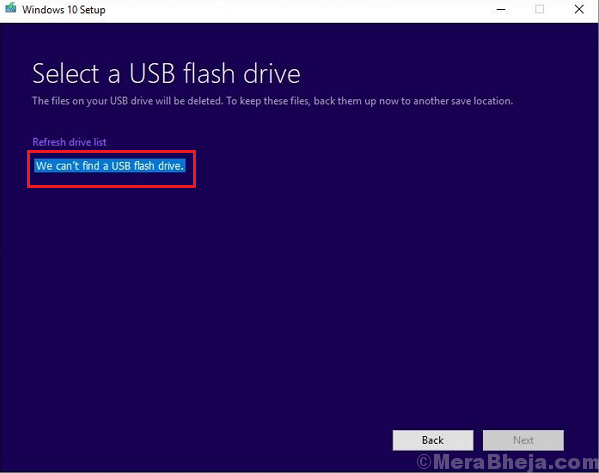Windows 10 Media Creation tool is the software which helps burn Windows 10 to a bootable USB disk. It is obviously necessary that the disk should well have more space than required by the Windows 10 program. However, despite having sufficient space, the Media Creation Tool gives the following error message:
Windows 10 Media Creation Tool can’t find USB.
Cause
Many users have reported this issue with SanDisk USB drives. Thus, if you are using the SanDisk USB drives, you might have to change that option. If not, the issue could be with the drives or the disk itself.
Try the troubleshooting steps one by one:
Solution 1] Check whether the disk works fine with other software and other systems
Before anything else, we need to be sure that the USB disk itself is well and good. Try checking it by inserting it in different systems and try copying different software into it. If it works fine, the issue is probably with the system.
Solution 2] Use Diskpart to clean the USB drive
1] Type Command Prompt in the Windows search bar. Right-click on the icon and select Run as administrator.
2] Type the command diskpart and press Enter. It would start a new line in Command Prompt which starts with DISKPART>.
3] Type the following command and press Enter:
DISKPART> list volume
4] This would display all the drives with their drive letter and Volume number. Note the Volume number of the USB drive.
5] Type the following command and press Enter:
DISKPART> select volume <volume number>
Eg. if the USB drive is G: and the Volume number is 7, the command would become:
DISKPART> select volume 7
A message would appear Volume <volume number> has been selected.
6] Now copy-paste the following command and press Enter.
Clean Create Partition Primary Exit
7] Restart the system
Solution 3] Update the USB drivers
Updating the USB drivers could help the cause. Here’s the procedure to update the drivers.
Solution 4] Update Windows
Perhaps, this issue isn’t limited to SanDisk USB drives. Perhaps, it is a known issue with the system and Microsoft would release a fix in form of a Windows update. To make sure we have considered this possibility, update Windows.
Solution 5] Use third-party software
The problem might be with the Windows 10 Media Creation Tool. In such a case, we could use one of the various third-party tools available online to burn a bootable USB drive.