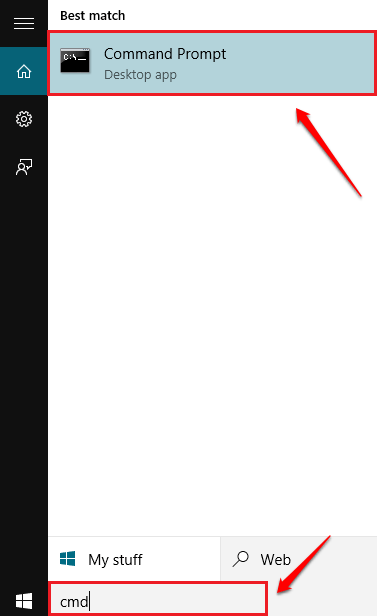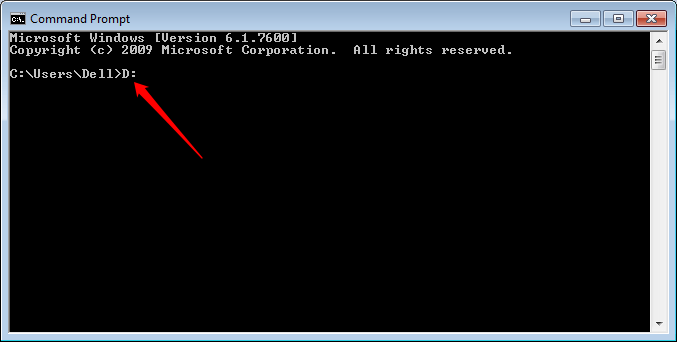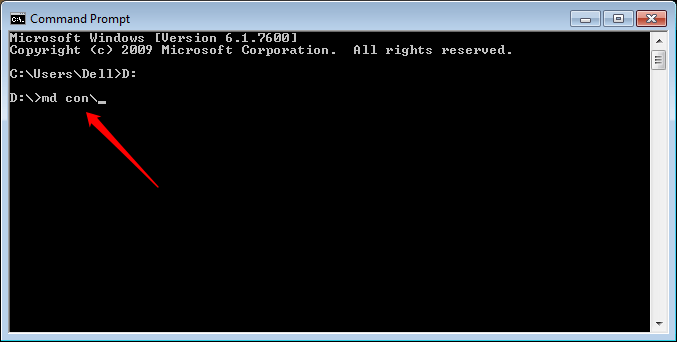How To Create Undeletable Folder In Windows Using CMD:- Are you into techie things? Love trying out new techie tricks and hacks? Always looking for ways to amaze your friends with? This article is exclusively for you. In this article, we’ll take you through the steps of creating an undeletable folder in your Windows using Command Prompt. Dive into the article to learn all about this super cool hack.
STEP 1
- First of all, you need to launch Command Prompt. For that, start typing in cmd to windows search box and from the search results that appear, click on the option entry Command Prompt as shown.
STEP 2
- You can’t create an undeletable folder by staying in the C drive as Windows is installed there. So you have to change the directory to some other non root directory. For that, simply type in D: (or any drive other than C) to the Command Prompt and hit Enter key.
STEP 3
- As next, type in md con\ and hit enter key as shown in the screenshot given below. con is a reserved name and no folder can be created or deleted by this name without using Command Prompt.
STEP 4
- Now let’s check whether this worked. For that, go to the drive you have selected. There you will be able to see a new folder by the name con. Click on the folder and press Delete key.
STEP 5
- When asked for confirmation, click on Yes button.
STEP 6
- A new alert window appears saying that the item cannot be found. No matter how many times you try, you will never be able to delete the Con folder. You can put files in this undeletable folder.
STEP 7
- Now if you want to remove the Con folder, go to Command Prompt again and type in rd con\. Hit enter key once you are done. That’s it. Now the Con folder will be deleted.
Try creating the undeletable folder today itself. Hope you found the article useful. Do come back for more, as there is always something new waiting right here for you. Feel free to leave comments if you are stuck with any of the steps. We would be happy to help.