Here is a quick step by step tutorial to disable Device Driver Signing in your Windows 10 Computer. Just Follow the steps Given below.
Solution 1 – Disable via Settings
1. Click on Start Button.
2. Click on Gear shaped icon to Open Settings.
3. Click on Update & Security
4. Now, Click on Recovery.
5. Now, Under Advanced startup , just click on Restart now.
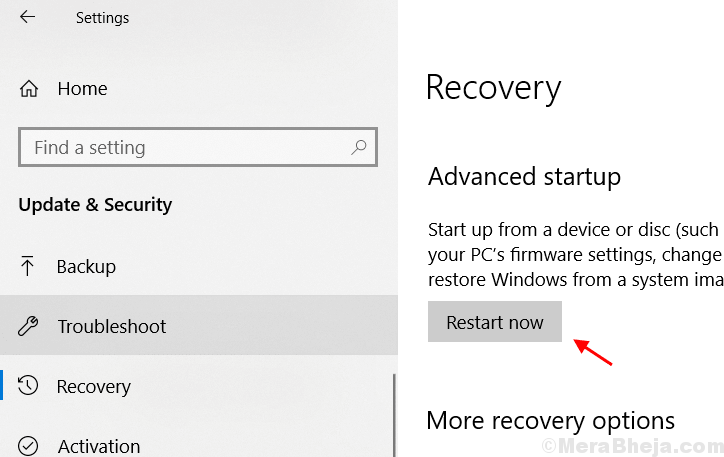
6. Now, Click on Troubleshoot.
7. Click on Advanced Options.
8. Click on Startup Options.
9. Click on Restart.
10. In the Menu that just comes in front of you, just Press 7 from your keyboard to Disable Device Driver Signing in Windows 10
Solution 2 – Disable Via Command Prompt
1. Search cmd in the taskbar search.
2. Right click on the command prompt icon and run as administrator.
3. Now, Run the command given below to Disable Device Driver Signing in.
BCDEDIT /set nointegritychecks ON