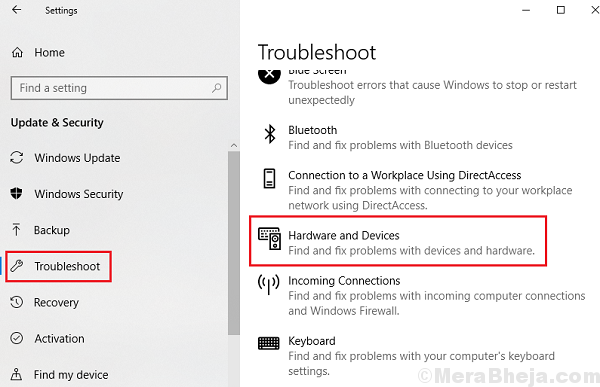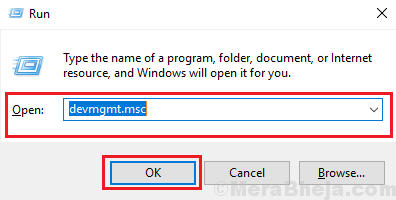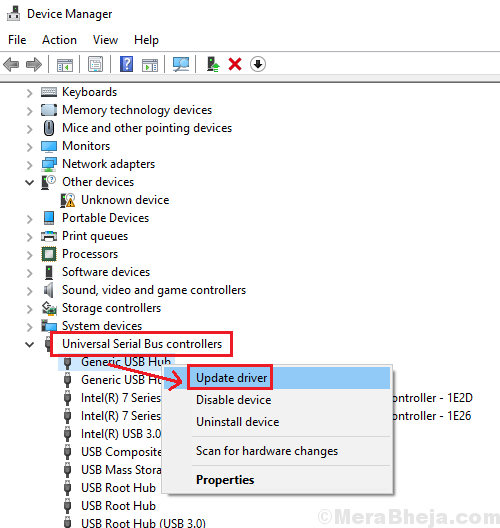Users have reported an issue with Windows 10 devices, where interconnected devices stop working suddenly. After research, it has been found that these devices were using DisplayLink technology. This technology is used to connect display devices to systems which support USB’s or WiFi.
Cause
The possible causes of the issue are as follows:
1] The DisplayLink driver is corrupt: We understand that the issue is with the hardware, thus, the drivers need to be checked.
2] Windows Update updated the DisplayLink driver such that it has gone bad.
3] The DisplayLink driver is connected to a USB 2.0 port, however, the display device needs more power, thus straining the setup.
4] The USB ports could be bad.
Preliminary solutions
1] Update Windows again. If a previously installed Windows update corrupted the driver, Microsoft might push the fix through another Windows update. Here’s the procedure to update Windows 10. However, rolling back the previous update won’t help.
2] Try plugging the device to a different USB port. Use a USB 3.0 port this time.
3] Run the Hardware and Devices Troubleshooter.
Thereafter, proceed with the following troubleshooting:
1} Update the drivers from Intel’s website
2} Update the Universal Serial Bus Controller driver
3} Reinstall the DisplayLink software
4} Disable Nvidia Share (ShadowPlay)
5} Restore the system
Solution 1] Update the drivers from Intel’s website
Visit Intel’s download center and use the option to update all the drivers in the device automatically. This would update all associated drivers.
Solution 2] Update the Universal Serial Bus Controller driver
While we updated the drivers from Intel’s downloadcenter, in case the USB drivers got corrupt, we might need to update them separately.
1] Press Win + R to open the Run window and type the command devmgmt.msc. Press Enter to open the Device Manager.
2] Locate the Universal Serial Bus Controller drivers. Right-click and update all of them.
3] You might also consider uninstalling the drivers and restarting the system.
4] The drivers could also be downloaded from the manufacturer’s website.
Solution 3] Reinstall the DisplayLink software
1] Press Win + R to open the Run window and type the command appwiz.cpl. Press Enter to open the Programs and Features window.
2] Right-click and uninstall the DisplayLink software and restart the system.
Thereafter, you could download the software from DisplayLink’s website again.
Solution 4] Disable Nvidia Share (ShadowPlay)
Nvidia Share (ShadowPlay) which is used for gaming is known to cause the above-mentioned issue with monitor. Hence, we could disable it temporarily to check if it was the reason behind the problem.
Solution 5] Restore the system
While rolling back the drivers would be of little help in this case (since the drivers are already corrupt), system restore could help. Here’s the procedure for restoring the system to a previous restore point.