You may be running short of space in your device. Obviously, you will be looking for files or folders that can be deleted to free up some space. And you have wondered looking at files in C drive and thought about what will happen if you delete them. Since C drive contains a lot of important data required to run the system, it is not safe to blindly delete them. In this post, you can explore about five types of folders and the locations in which you can perform safe deletion.
Also Read: – How to Delete Unused files in windows 10 Using Disk Cleanup Tool
#1 – Windows Temp Folders
These folders are used by applications to store some data temporarily. It is completely safe delete the contents of temp folder. But you can’t delete them if they are in use.
You can delete the files or folders from :
- C:\Windows > Temp
- C:\Users > username > AppData > Local > Temp
Select the folder and press the delete key on keyboard. A dialog box will ask for permission. Click on Continue to delete the folder or file. Alternatively, you can right click on the file and then click Delete.
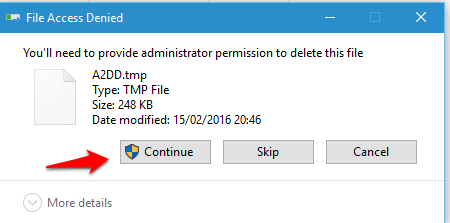
#2 – Browser Temp Folders
When you view a webpage for the first time in your browser, they are stored in Temporary internet folders. This is done so that the next time you view them, the loading process can be done fast. Since they are stored, the browser can load them from your drive rather than from the internet. This helps quick loading of previously visited webpages.
The following are the locations from which you can safely perform deletion. The locations for various browsers have been listed below:
- For Microsoft Edge browser – C:\Users > username > AppData > Local > Packages
> Microsoft.MicrosoftEdge_8wekyb3d8bbwe > AC > MicrosoftEdge > Cache - For Internet Explorer browser – C:\Users > OfficePower > AppData > Local > Microsoft > Windows > INetCache
- For Firefox browser – C:\Users > username > AppData > Local > Mozilla > Firefox > Profiles >randomcharacters.default > cache2 > entries
- For Google Chrome browser– C:\Users >username > AppData > Local > Google > Chrome > User Data > Default > Cache
#3 – Old Prefetch Data
Windows uses the help of prefetch files to share information about your frequently used files. So this helps them to run quickly. You can navigate to the location given below and remove some of the data in it.
- C:\Windows > Prefetch
#4 – Log Files
Logs are kept to know what each application did at a point of time. You can safely delete all the files with the extension .LOG from the following location.
- C:\Windows
- C:\Windows > Debug
#5 – Crash Dumps
A system can crash at any point of time. Crash Dumps contain the data about what was in memory at the time applications crash. So it is the one place that has information and you can visit it in case of a crash. Given below are a couple of locations from where you can delete files
- C:\Users > username > AppData > Local > CrashDumps
- C:\ProgramData > Microsoft > Windows > WER > ReportArchive
Although most of the files will be of small sizes, carefully deleting a lot of those can free up a lot of memory. Give it a try!

