If some devices are not working and showing an error message Device not migrated on your Windows 10 PC, then you are not alone. But, you do not need to worry as following the fixes given here in this article, you can easily fix this.
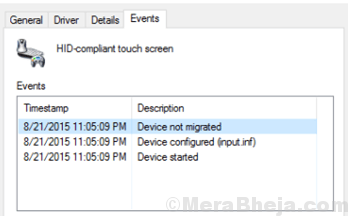
Fix 1- Reinstall the Driver
1. Press Windows keys + R together to Open RUN command box.
2. Write devmgmt.msc in it and Click OK to Open Device manager.
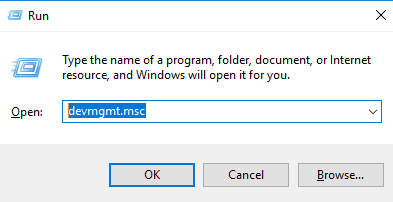
3. Now, Right click on the problematic driver and Choose Uninstall.
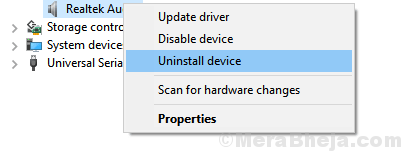
4. Restart your Computer
Fix 2 – Run a System Scan
1. Search cmd in Windows 10 Taskbar search.
2. Right click on Command prompt icon to run as administrator.
3. Write sfc /scannow in it and Hit Enter key.

4. You will have to wait for Approximately 20 Minutes to complete this process. Once the System scan scans and repairs corrupt files on your PC, Just Reboot your PC.
Fix 3 – Rollback Driver
1. Press Windows keys + R together at once to Open RUN command box.
2. Now, Write devmgmt.msc in it and Click OK to Open Device manager.
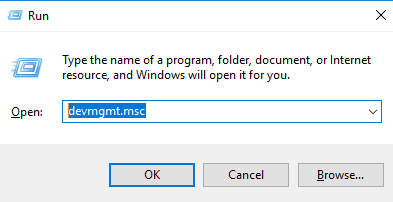
3. Right click on the Problematic driver and Choose Properties.

4. Now, Click on Roll Back driver .
