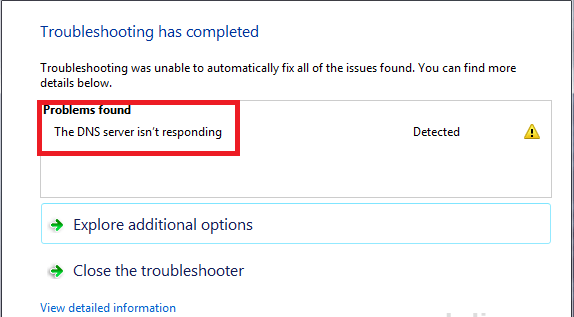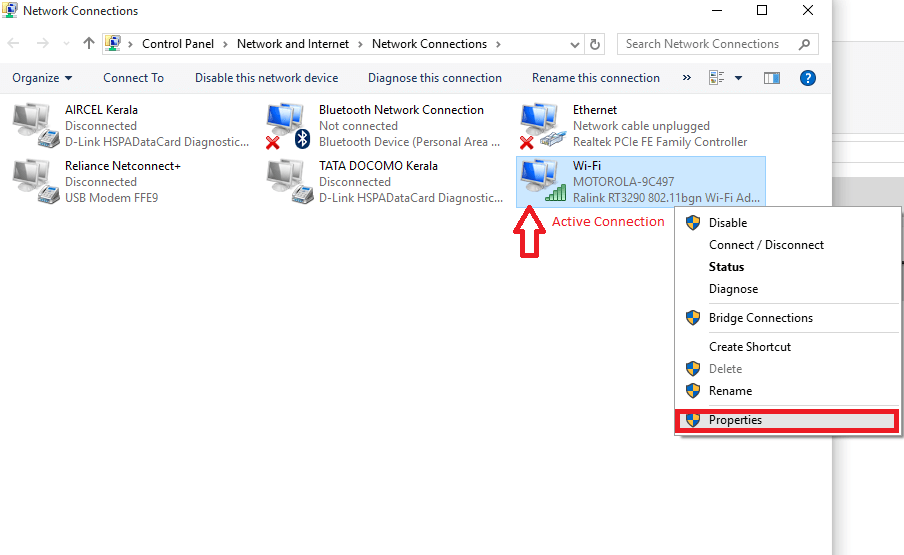It is quite possible that you might have come across certain DNS problems while browsing through the web. There are chances that your connection gets lost rather frequently or your website fails to load in a proper manner. Before digging on to the issues of fixing up such DNS errors, let us have a quick look on what DNS actually is.
DNS or Domain Name System is a hierarchical naming feature . The purpose of it is to translate the domain names of computers, services or any other entities connected to the internet,into their corresponding numerical addresses. This helps in easy identification of the entity so that data can be transferred to them.
Whenever the DNS server doesn’t respond, the connection error arises and the following message appears – DNS Server is not responding. This article navigates you through the various methods that can help you out to overcome such an issue.
Note that this error is not the same as “ERR_NAME_NOT_RESOLVED : The Server Could Not Be Found“. Such an error arises when the DNS server isn’t found. The DNS isn’t responding error arises when the server has been found, but the responses from it doesn’t arrive. This can happen either due to server crashes or congestion on the connections due to network traffic.
METHOD 1
Try Troubleshooting Your System
STEP 1
One way can be to disable any extra connections that are installed on your system. It is normal for the operating system to install extra connections. But not at all times will we require everyone of them. So disable ones you don’t use.To accomplish this, follow the below given steps.
- Press Windows key + R from the keyboard to open the Run command.
In the Run command search box, type ncpa.cpl and press OK to open the Network connections window.
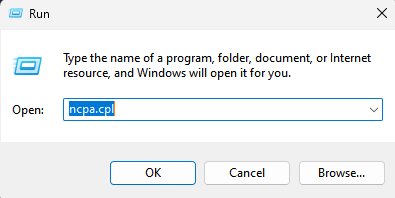
- A series of connections on your system open up.
- Right click on the ones you don’t regularly use and choose the option Disable.
STEP 2
Sometimes , the DNS in your system might require a clean up. It can be either because its cache might have been overloaded or may have become outdated. To flush the it off, follow the below mentioned steps.
- Open up the command prompt in administrator mode by pressing the Windows Key+X. Choose the option Command Prompt(Admin).
- Type in the command ipconfig/ flushdns .
- This flushes the DNS Resolver Cache and solves your error.
STEP 3
Changing the DNS server currrently set on your system might be a solution. In order to find out how it is done, follow the steps given below.
- Try opening up ncpa.cpl in Control panel as mentioned in STEP 1. Right click on your active connection and choose Properties.
- Click on the option IPv4 in the tab that appears and choose it’s Properties.
- In the window that pops up, choose the option Use The following DNS Server Addresses. On the text boxes below them, type the below given addresses. 208.67.222.222 in the Preferred DNS Server and 208.67.220.220 in Alternate DNS Server Fields respectively.Click on the OK button once you are done.
- Try reloading the website again to make it work properly.
METHOD 2
Check your Connections
- Try connecting to an alternative device from the Wifi settings at extreme bottom right of the desktop. Now try reloading the webpage to know whether the previous device was causing the problem.
In the screenshot above, we try to connect our device to a new network, MOTOROLA-9C497.
- Check whether the connection you currently use, causes the same DNS error in any other computer or smartphone. This helps you know whether the problem is with your device.
Try any of the above methods and solve this error. Hope you found this article useful.