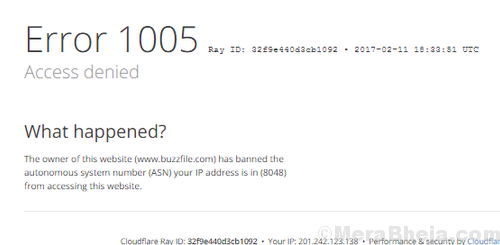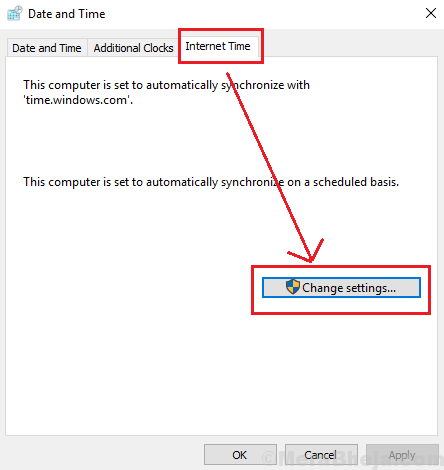Websites have their own policies and they can restrict certain users from accessing them. While at times they might have reasons for the same, it could be that the users are restricted due to issues with the system. One such case os with the error:
Error 1005 ‘Access Denied’
Causes
The causes of this error are as follows:
1] The website has blocked a certain region (eg. some website owners do not want users from Asia to access their websites).
2] The website has blocked an entire IP range.
3] Incorrect date and/or time.
4] VPN service being used has been blocked by the website.
5] User’s IP address has been blacklisted by Cloudflare.
Proceed with the following solutions:
Solution 1] Disable / Uninstall the VPN service and use another one
Some VPN services like TorGuard and Tunnel Bear are known to be blacklisted by many websites. They could be replaced with another VPN service for this reason.
Solution 2] Correct the Date and Time on the system
If the Date and Time on the system is incorrect, the website in discussion might consider it suspicious and block the user from accessing it. The Date and Time could be changed as follows:
1] Search for Timedate.cpl in the search box
2] Click on Timedate.cpl
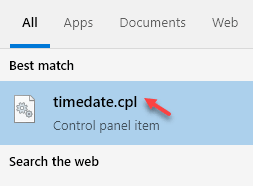
3] Correct Date and Time.
You can also go to Internet time tab, click on Change settings.
4] Check the box for Synchronize with an Internet time server.
5] Select time.nist.gov and finally click on update now.
6] Click on Update now and then on OK to save the settings.
Solution 3] Disable Proxy Server
At times,the Proxy Server could be the cause for the website blocking the IP address of the user. Here’s how we could disable the Proxy Server.
1] Press Win + R to open the Run window and type the command ms-settings:network-proxy. Press Enter to open the Proxy Settings window.
2] Turn the switch OFF for Use a proxy server.

Solution 4] Check your IP reputation
You can use the akamai client reputation tool to check whether or not your IP address has been flagged by ISPs or services like cloudflare.
Here is the Link to check your IP reputation score. If your IP has been flagged , you can try changing your IP or changing the internet Connection or try to open the website with different device and different internet connection.
Solution 5] Contact the website administrator
Once we have tried fixing things with the operating system and it hasn’t worked, we could consider contacting the website administrator to request unblocking of the website.