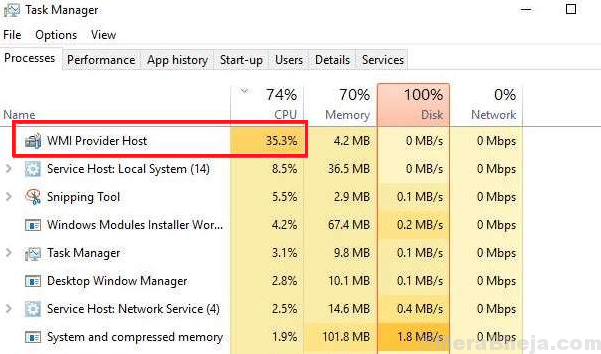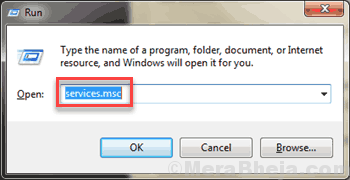One of the most common of reasons for high CPU usage is the WMI Provider Host (WmiPrvSE.exe) process over utilizing system resources.
High CPU Usage By WMI Provider Host (WmiPrvSE.exe)
The WmiPrvSE process is used for monitoring by developers. The exact cause behind this issue is not known, though many users have reported that the disk utilization remains high for a long period of time, thus slowing the system.
Preliminary steps
1] Scan your system for virus and malware either using Windows Defender or any reputable third-party anti-virus software.
2] Uninstall any recently installed suspicious software.
Thereafter, proceed with the following solutions:
1] SFC scan
2] Restart the Windows Management Instrumentation Service
3] Restart other associated services
Solution 1] SFC scan
An SFC scan would help replace missing or corrupt files in the system. Here’s the procedure for an SFC scan.
Solution 2] Restart the Windows Management Instrumentation Service
1] Press Win + R to open the Run window and type services.msc. Press Enter to open the Service Manager.
2] Locate the Windows Management Instrumentation Service in the list which is arranged alphabetically.
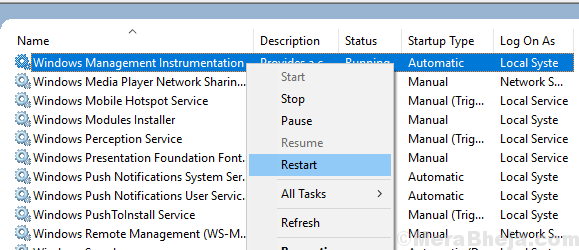
3] Right-click on the service and select Restart.
Solution 3] Restart other associated services
1] Search for Command prompt in the Windows search bar. Right-click on the option and select Run as administrator.
2] Type the following command one by one and press Enter after each command to execute it:
net stop iphlpsvc
net stop wscsvc
net stop Winmgmt
net start Winmgmt
net start wscsvc
net start iphlpsvc
3] Restart the system and check if it helps resolve the issue.
Hope it helps!