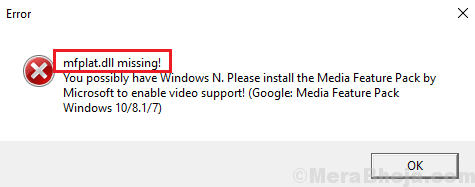While Windows updates are known to resolve many known issues with Windows systems, at times, they mess with the existing structure and files of the system and cause new issues. One such case is with the following error:
Mfplat.dll missing on Windows 10
This error pops up while trying to play graphic intensive games or applications like PLEX. Since a .dll file is crucial to the application, it cannot be used further.
Cause
The Mfplat.dll file is a part of the Media Feature Pack. This file is also installed by applications using it, but that isn’t a rule. If the file is missing for the system and the application doesn’t install it either, the error would occur.
The tough part with the issue is that simply rolling back the Windows update which caused the issue won’t help the cause.
Solution 1] Install the Media Feature Pack manually
The Windows 10 N version comes without Windows Media Player (by default). Thus, Windows updates won’t install the Media Feature Pack or even if it is installed in any other version, we would have to reinstall it for the missing Mfplat.dll file.
Here is the Media Feature Pack list for Windows 10 N and Windows 10 KN. Please select accordingly. If you wish to download the Media Feature Pack in accordance to the current cumulative update running on the system.
Note: – To find your windows 10 version just press windows key +R together to open run. Then type winver in it and click OK.
Step 1 – Search OptionalFeatures in Windows search.
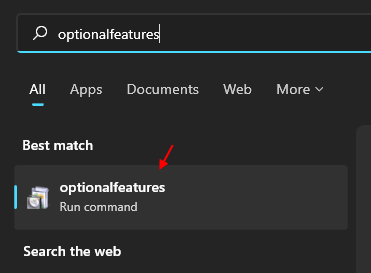
Step 2 – Now, Check Media Features option and click OK.
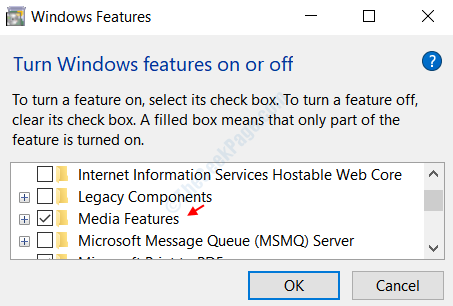
Solution 3] Enable Media Playback from elevated Command Prompt
1] Search for Command Prompt on the Windows search bar and right-click on the icon. Select Run as administrator.
2] Type the following command and press Enter to run it:
dism /online /enable-feature /featurename:MediaPlayback
3] Exit Command Prompt and restart the system.
Another solution is to extract a copy of mfplat.dll from the windows.old directory but if the operating system, Windows 10 N never had the file, it is of no use. Even more, we installed the whole Media Feature Pack in Solution 1, thus it should have resolved the issue.
Additional Workarounds
Try the following preliminary steps before proceeding with the troubleshooting:
1] Update Windows: Here’s the procedure to update Windows.
2] Search Recovery in windows 10 taskbar search and proceed to System restore.
If things fail , proceed with the following solutions given below one by one: