Many users are confused about the fact that when they are trying to download anything from Microsoft store, the download speed of Microsoft store seems too slow on Windows 10 PC . But, when they are trying to buffer something on youtube, netflix or download files from anywhere else, it seems pretty fast and it makes them to believe that something is wrong with Microsoft store only. Here are working solution to fix this problem.
Fix 1 – Tweak Delivery Optimization
1. Search settings in windows 10 search box.
2. Click on the search result.
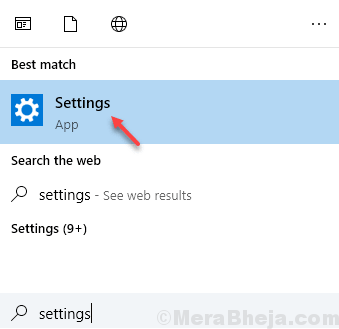
3. Click on Update & Security.
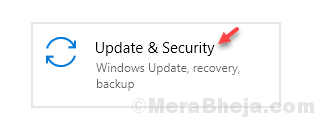
4. Click on Delivery optimization from the left menu.
5. Click on Advanced options.
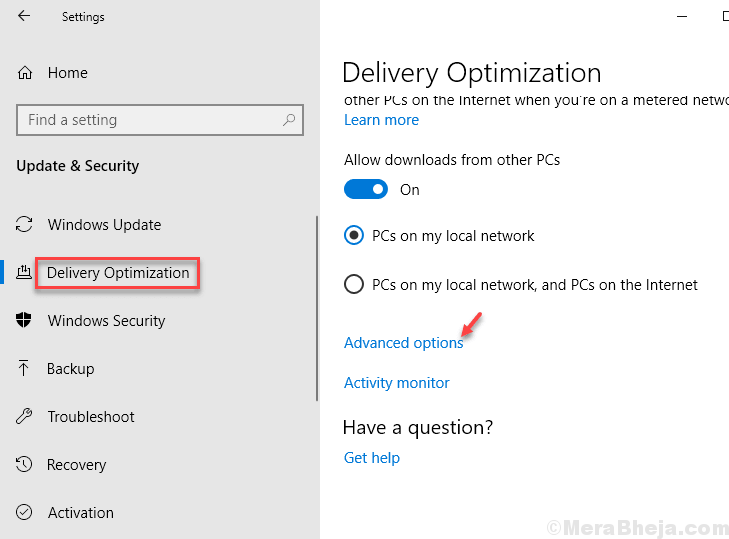
6. Check the option Limit how much bandwidth is used for downloading updates in the background and move the slider to 100%.

Now, try downloading something from Microsft store again. If it does not work, move on to the next method.
Fix 2 – Disable Xbox Live Auth Manager service
Try to disable Xbox Live Auth Manager service in service manager and see if it works or Not. To disable this service do the following:
1. Search services in search box of Windows 10
2. Click on services.

3. Locate Xbox Live Auth Manager service.
4. Right Click on it and stop it.

Try to download something from Microsft Store again.
Fix 3 – Re register Microsoft store app
1. Search powershell in search box of windows 10.
2. Right click on the search result icon and click on run as adminsitrator.

3. Now, copy and paste the command given below and hit enter key to execute the command.
Get-AppXPackage -AllUsers | Foreach {Add-AppxPackage -DisableDevelopmentMode -Register "$($_.InstallLocation)\AppXManifest.xml"}
Wait for some time to run it completely
Fix 4 – Reset Window store
1 – Search cmd in Windows search box. Right click and choose run as administrator

2 – Type wsreset in command prompt window and hit Enter key

3. Wait for sometime to let windows store fully get reset. Now try again.
Fix 5 – Sign out and Sign in Again in Microsoft Store
1. Open Microsoft Store.
2. Now, Sign out by clicking on your profile icon and finally clicking on sign out.

3. Sign in again.
Fix 6- Disable any Anti Virus you are using on your PC
If you are using an Anti virus, try to disable it and then try to download something from Microsoft store. Most of the time it happens that your Antivirus interferes with Download from Microsoft store.