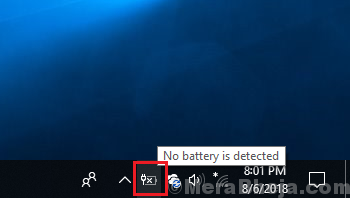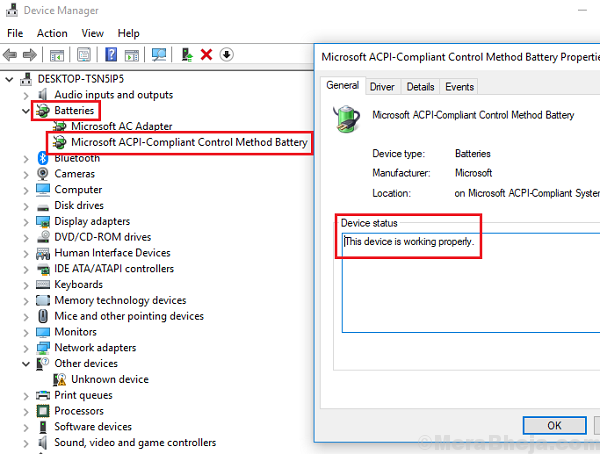While my system is old, its battery worked well. However, after letting it work on battery mode till it dried off, upon restarting the system, it showed the error:
No battery is detected
The second I pulled out the power cord, the system shut down. This was indicative of the fact that the system was actually not detecting the battery, something which is of concern.
I would not agree that the battery went bad because this problem occurred immediately after the system was put on battery mode and working on the same till the battery exhausted. However, this could be verified.
Do a Full Power Cycle
- Take out all external devices from the laptop like USB, memory card, etc.
- Take out the battery.
- Force shutdown the laptop by pressing the power button for 10 seconds.
- Now, Insert the battery again and start the laptop by the power button.
- Now, Connect the charging cable and check if your computer detects the battery again.
Check is the battery is bad before proceeding to the troubleshooting
1] Press Win + R to open the Run window. Type the command devmgmt.msc and press Enter to open the Device Manager.
2] Expand the list of batteries and check for your battery’s driver. The interesting fact is that the system would count the power adapter as a battery and would be shown as an AC power adapter. So, in short, your battery would be the other driver.
3] Right-click on your batter’s driver and select Properties.
4] If the Device status reads “This device is working properly,” we are good to go.
We could try the following troubleshooting steps one by one to resolve the issue:
Solution 1] Uninstall battery from your computer-
Uninstalling the battery from your laptop will fix the issue on your computer.
1. Press Windows key+R to launch Run, and then type “devmgmt.msc” and hit Enter.
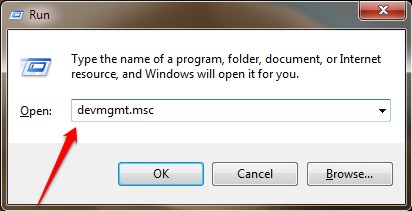
2. In the Device Manager window, expand the term “Batteries“.
3. Now, right-click on “Microsoft AC Adapter” and then click on “Uninstall device“.

4. Now, again click on “Uninstall” to uninstall the battery device from your computer.

Once the uninstallation process is complete, restart your computer.
Upon rebooting, Windows will reinstall the uninstalled battery driver on your computer.
If you see the battery driver is not installed on your computer, follow these steps to install it manually-
a. Press Windows key+X and then click on “Device Manager” to open the Device Manager window on your computer.
b. In Device Manager window, click on “Action” in the menu bar, and then click on “Scan for hardware changes“.

Windows will scan for any missing driver and will install the default battery driver on your computer.
Solution 2] Discharge the capacitors
Even if we pull out the power cable and connect the system to the battery, the residual charge in the laptop’s capacitor wouldn’t let the system pick up the charge from the battery directly. Thus, before anything else, we need to discharge the capacitors.
1] Shut down the system and remove the power cord and the battery.
2] Press the power button for 5 to 10 seconds making sure no power source is connected to the system.
3] Reconnect the battery and try to boot the system.
If it works fine, well and good, or else proceed to the next solution:
Solution 3] Use the Power troubleshooter
1] Search Troubleshoot settings in Windows search box.

2] Now, Click on the search result which just appears.
3] Click on Other troubleshooters.

4 ] Just run the Power troubleshooter

4] Once done, restart the system.
The power troubleshooter checks underlying issues that strain the battery.
Solution 4] Uninstall and reinstall the battery drivers
The issue could be with the battery drivers as well. In such a case, the drivers could be reinstalled.
Hope it helps!