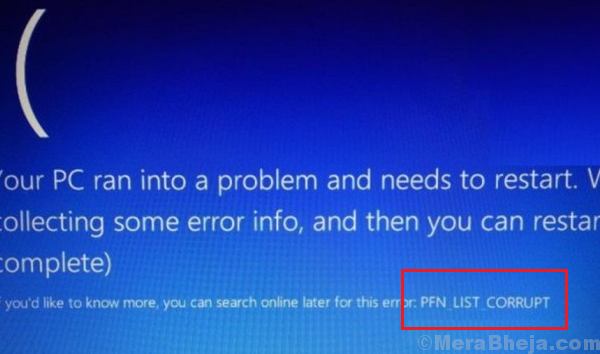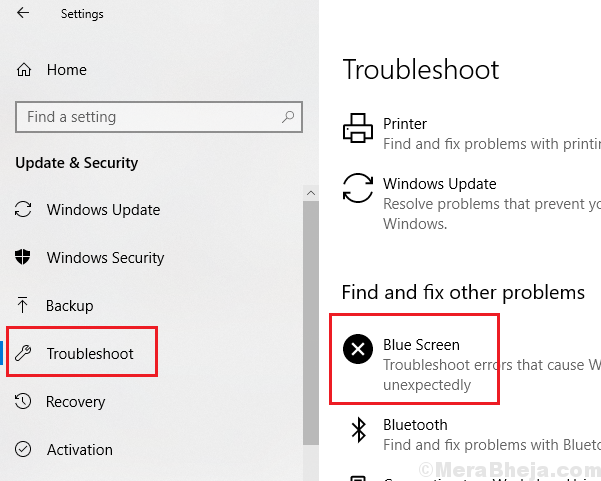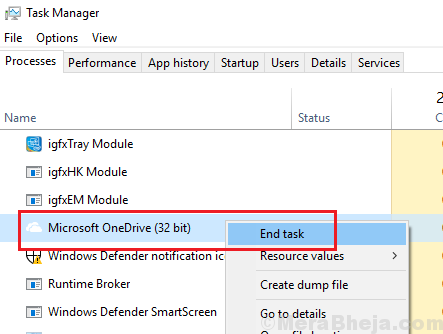The difficulty in resolving a Blue Screen of Death error is directly proportional to service or component that was affected. One of the tougher Blue Screen error is when the Page Frame Number (PFN) list gets affected.
PFN_LIST_CORRUPT error on Windows 10
Cause
The cause behind this error is a driver passing a bad memory descriptor list.
Before anything else, run the Blue Screen troubleshooter. Go to Settings >> Updates and Security >> Troubleshoot >> Blue Screen troubleshooter.
Thereafter, try the following troubleshooting steps to resolve the issue:
Solution 1] Disable OneDrive
The procedure to disable OneDrive on a single user system is as follows:
1] Press CTRL + ALT + DEL to open the Security Options window and select Task Manager to Open Task manager.
2] Locate the OneDrive process. Right-click on it and select End task.
3] Go to the Startup tab and locate OneDrive.
4] Right-click on Microsoft OneDrive and select Disable.
5] Restart the system.
Alternative Option: Only For managed systems
1] Press Win + R to open the Run window and type the command gpedit.msc. Press Enter to open the Group Policy Editor.
2] Navigate to the following path:
Local Computer Policy > Computer Configuration > Administrative Templates > Windows Components > OneDrive
3] Double-click and open the policy Prevent the usage of OneDrive for file storage.
4] Select the radio button at Enabled.
5] Click on Apply and then on OK to save the settings.
Solution 2] SFC scan
An SFC scan helps check for missing files in the system and replaces them. Here’s the procedure for an SFC scan.
Solution 3] Run a CHKDSK scan
The issue might have also been caused by bad sectors in the Hard Drive. A CHKDSK scan could help check for these bad sectors and fix them if possible. Here’s the procedure for a CHKDSK scan.
Solution 4] Update drivers
Updating the drivers of the system could help resolve the issue, and here’s the procedure for updating Windows drivers. However, this would be a very cumbersome task since we need to update all the drivers of by one. Instead, we could use any reputable third-party software to help with the same or use the Automatic update option from Intel’s download center.
Hope it helps!