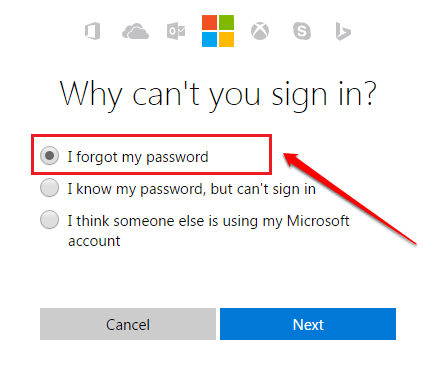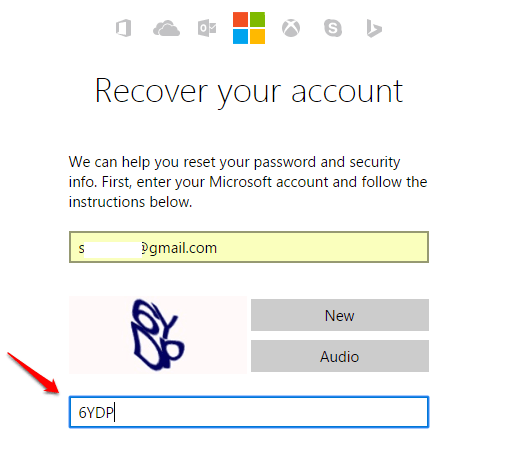Fixed – You Can’t Sign In To Your PC Right Now Error In Windows 8/8.1/10:- Do you often receive an error message that looks like the following one when you try to login to your windows 8/8.1/10?
You can’t sign in to your PC right now. Go to account.live.com to fix the problem, or try the last password you used on this PC.
You might think that this error comes up because you enter your password wrong. But that’s only one of the many reasons that could trigger this message. With Windows 8, Windows introduced the new feature of letting its users login to Windows using their Microsoft account and password. But with this came lots of bugs as well. Dive into the article to learn about the possible causes of this issue and how to efficiently tackle them.
Solution 1 – Make Sure You Have Turned Caps lock Off
The first solution should always be the simplest, right? Make sure you have turned off the Caps lock button. If your password contains numerals, then make sure that the Num lock is turned on. Try if this solves your issue. If it doesn’t, get on to the next steps.
Solution 2 – Use The On Screen Keyboard
Sometimes your keyboard might turn itself faulty over a period of time. In that case, if you enter certain keys, it might get entered wrongly resulting in the password incorrect error. In that case, you can use the on screen keyboard using which you can enter your password. To access the on screen keyboard, click on the Clock like icon from the bottom of the screen and choose On-Screen keyboard from the list of options.
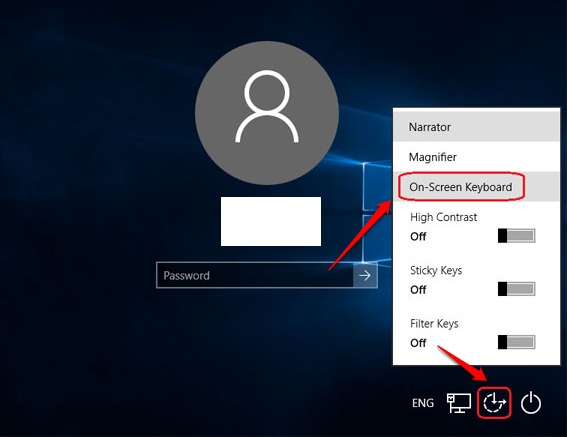
Solution 3 – Restart Your Computer
If both the above solutions do not work, maybe the problem is because of a common bug that is widely reported by Windows 8, 8.1 and 10 users. One most effective solution is to restart your system and once it reboots, wait for 10-20 seconds before making the sign-in attempt. This simple solution is found to be very useful by many users.
Solution 4 – Change Your Microsoft Account Password
If none of the above solutions work, then let’s try resetting your Microsoft account password. For that, we need a different computer from which you can login to your account. Follow the steps below to efficiently update your password.
STEP 1
- Click Here!! to go to the password reset link. When the web page opens up, choose the radio button corresponding to the option I forgot my password and hit Next button.
STEP 2
- You will be asked to enter the mail id associated with your Microsoft account. Once you are done, enter captcha and hit next button.
STEP 3
- Now you have to choose the medium through which you want to receive the security code using which you can reset your password.
STEP 4
- Check your Microsoft email account, or whatever medium you chose in the previous step, to find the security code and enter it.
STEP 5
- Give a new password and confirm it by retyping.
STEP 6
- Now you should receive a message saying that your Account has been recovered. Reboot the computer from which you had the unable to sign in issue and try signing in with the newly created password. You should be able to sign in now without seeing any error messages.
Hope your issue is resolved. If you have any doubts regarding any of the steps, feel free to leave comments, we would be happy to help. Do come back for more tricks, tips, and hacks.