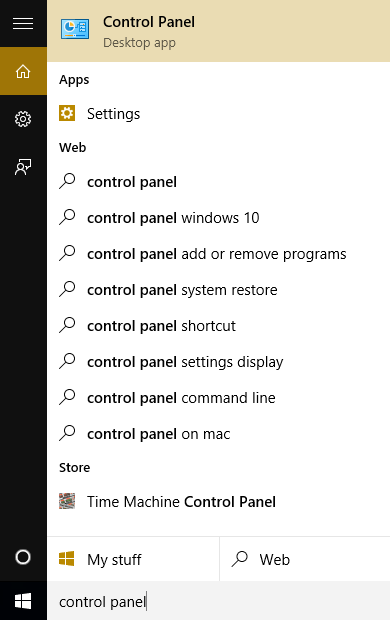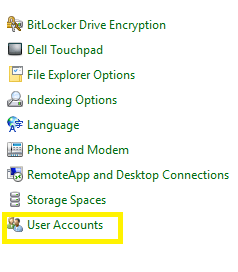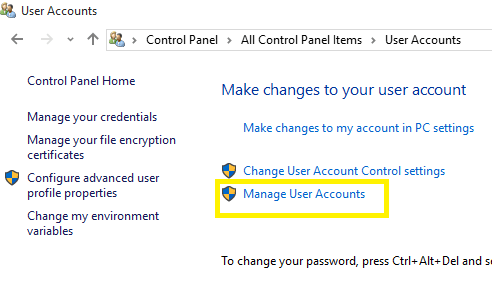If you are sharing your PC/ laptop with some other persons, it is always a better idea to create a separate user account for them. You can grant them the privileges you want, so that they are able to access some of the features that they need.
Also read: – How to restrict PC usage time of an account in windows 10
In this way, you are making your system safe for any unwanted installations/ modifications. This is really helpful in office setup as well, when you want to restrict certain privileges to the office system or laptop.
You need to have the administrator right to the system to be able to do so.
The method to do so, in windows 10 is outlined below.
How to create another user account for your windows 10
1. Go to Control Panel. You can do that by clicking on the search bar and type “Control Panel” and select Control Panel- Desktop App.
2. Select User Accounts
3. Click on Manage User Accounts
4. A window will pop-up. Click on Add.
5. Enter the User Name and Domain and click Next