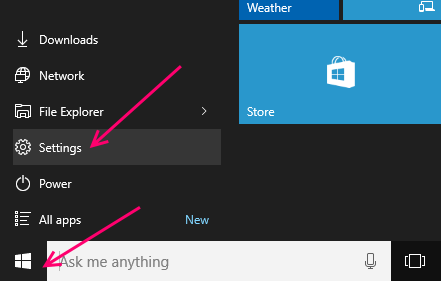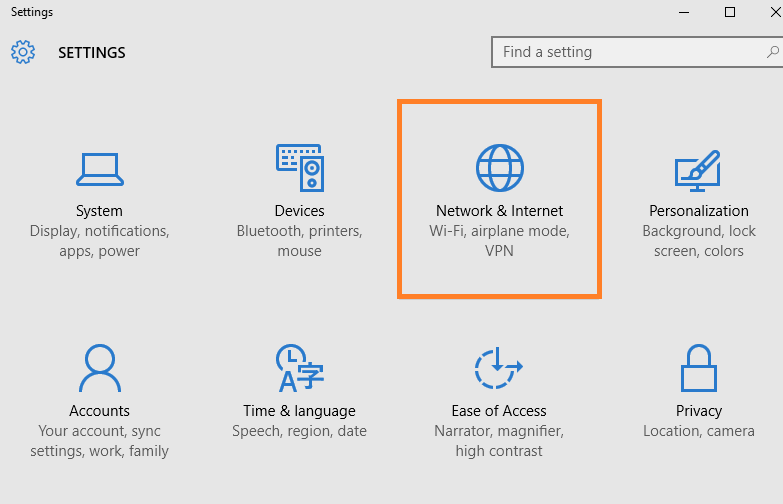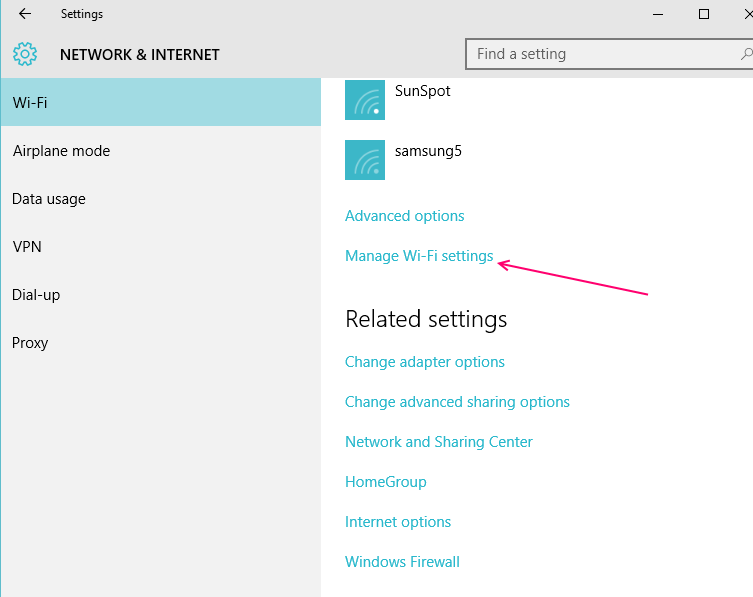Wi-Fi Sense is a new feature enabled by default in the Microsoft Windows 10 version. On first glance, this feature appears quite cool, and really convenient too. What Wi-Fi Sense does is, it automatically taps in to any Wi-Fi hotspot your friends and acquaintances, basically your contacts- have tapped into in the past, without requiring you to type in a password. Wi-Fi Sense also lets you share your Wi-Fi connection info with your contacts, thus letting them sign in to your Wi-Fi if you want to spare them the hassle of memorizing your password. Sounds pretty great, doesn’t it?
Passwords can be long, interspersed with a variety of numbers and signs, with Caps lock and underscores in a complicated pattern, as we are often encouraged to create such passwords for better security. It can therefore be quite troublesome to write down thee passwords and feed them in again and again even to your own Wi-Fi network. Wi-Fi Sense is a fabulous feature in that respect; it nullifies the need to waste time and memory on passwords.
What’s the catch?
Indeed, Wi-Fi Sense is not as benign as it seems to be. This technology demands access to your Facebook account, which isn’t such a bad thing, but instead of letting you choose which of your friends from your friend list you want to share your Wi-Fi info with, Wi-Fi Sense automatically shares your info with all your friends even if this is not what you want. Moreover, what about the stored passwords and Wi-Fi credentials that Wi-Fi Sense has access to through this sharing?
Microsoft assures users that this info is transferred strictly in encrypted form, but that isn’t very assuring, considering how easy hacking has become these days, not to mention the fact that these are after all part of private information, which no user would (or should) be comfortable sharing worldwide. Arguably, no one’s privacy is seriously in danger, at least on the surface, but it is definitely a cause of concern for cyber security.
That being said, let’s move on to talk about how this potentially harmful technology- at least parts of it- can be disabled on Windows 10. Though Microsoft has not come up with a proper solution to fully disable Wi-Fi Sense, users can still reduce the extent of power Wi-Fi Sense has, to share information.
This is how to disable Wi-Fi Sense password sharing:
- Go to the Start menu and select Settings.
- Click on Network and Internet, and then click on Wi-Fi.
- Click on Manage Wi-Fi Settings.
- From this page, the user is free to alter several settings in relation to Wi-Fi Sense. For instance, you can disable password sharing via Wi-Fi Sense on Facebook, Skype and Outlook. Microsoft already has your Outlook and Skype credentials, because of course these sites are owned by Microsoft itself.

- You can choose to share or not share passwords with the given Wi-Fi networks at the bottom of the page.
- It is recommended to disable every option related to Wi-Fi Sense if you really do not want Wi-Fi Sense to share any info of yours. Also, don’t forget to ask Windows 10 to forget any Wi-Fi networks you had previously logged in to.
- If you don’t want a Windows 10 user (PC or phone, whichever) to share the Wi-Fi credentials using Wi-Fi Sense, you can change your SSID (Service Set Identifier, it is the name given to your network) by adding _optout directly after your SSID.
- With the addition of this “_optout”, Wi-Fi Sense will no longer be able to, literally sense your network for storing your credentials. This prevents your contact from sharing your information with their own friends, which definitely eliminates a big cause of worry.