Some of the Windows 10 users are reporting to have a problem with ‘Error 1067: The process terminated unexpectedly’. Now, ‘Error 1067: The process terminated unexpectedly‘ is an error that pops up when you are trying to start a service-based operation on your Windows 10. This error is mainly due to faulty services, or corrupted settings of that particular service. Before going for the fixes, Restart your computer. Check if the error is still there or not. If you are facing same error try these fixes-
Fix-1 Repair the problematic service–
The service you are trying to start may be corrupted or faulty. So, deleting and then installing the service again can solve the problem. Follow these next steps to delete the problematic service and install it again-
1. Press Windows Key +R, and type “Regedit” in the Run window, and press Enter.
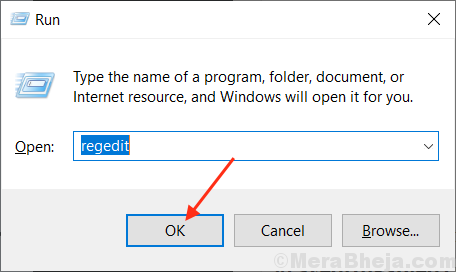
2. In Registry Editor window, simply follow this path-
HKEY_LOCAL_MACHINE>SYSTEM>CurrentControlSet>Services.
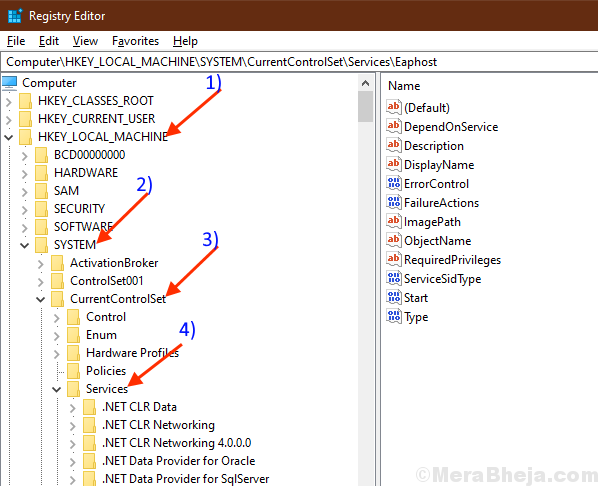
3. Find the service for which you are facing the error (Here, for example, let’s take ACPI service) from the list of services.
4. Now right click on that service, and click on “Export“.
5. Choose a suitable location to save it, name it as same as the original, click on “Save“.
This process is to create a backup of that service.
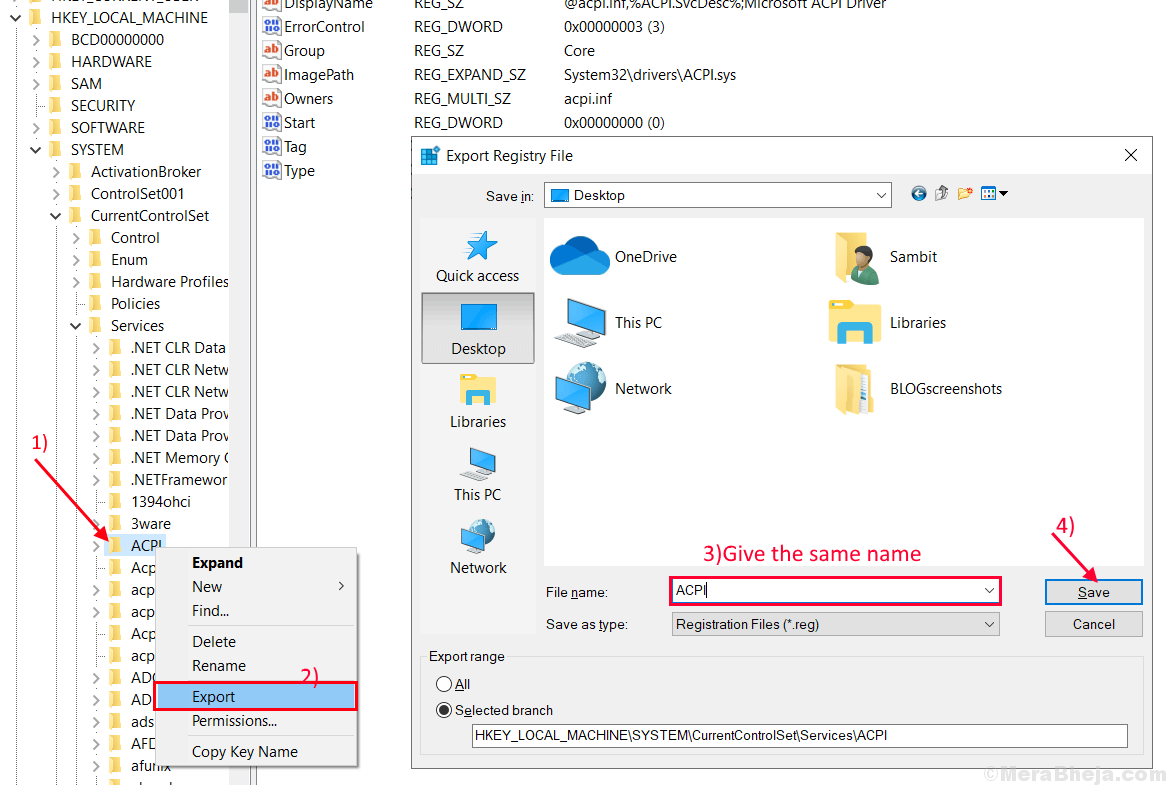
6. Now, select that service again and press the ‘Delete‘ key on your keyboard.
Click on “Yes” when you are prompted with “Are you sure you want to permanently delete this key and all of its subkeys?” message.

Close the Registry Editor window.
7. You can open the Run window by pressing Windows key+R.
8. After doing so, copy-paste or type the following in the Run window and hit Enter.
cmd

9. Type “sfc /scannow” in the Command Prompt and hit Enter.
Wait until you receive the “Verification 100% complete.” message.

Close the command prompt and restart your computer.
10. After rebooting, find the backup of the registry that you saved, right-click on it and click on “Merge“.

11. Now, click on the search box on the taskbar and type “services“. Click on “Services“.

Services will open.
9. Locate that service you merged a while ago in the Services window, and right-click on it and click on “Start“. This will start the service again.

Close Services window.
Try to check if the error is still there or not. If you are still having the issue go for the next fix.
Fix-2 Change the control of the service to Administrative profile
Sometimes various permissions and other criteria like control do hamper the usual work of a particular service. Changing the control of the service to an Administrative profile can solve the problem with ‘Error 1067: The process terminated unexpectedly‘. Follow these steps to change the control of the service to Administrative profile-
Before proceeding further, make sure that you are logged in as an Administrator account (not a Guest account).
1. At first, you have to open the Run window. To do so, press Windows key+R.
2. Then, type “services.msc” in that Run window.

2. Find the service for which you are having the error, from the list of services. After right-clicking on it, click on “Properties“.

3. Go to “Log On” tab, and click on the “Browse” option.
4. Click on “Advanced…” at the bottom left corner of the ‘Select user‘ window.

5. Click on “Find Now“, and look for the account name you are using. Select your account name and then click on “OK“.

6. Your selected username will be seen under the “Enter the object names to select” tab. Click on “OK“.

7. Click on “Apply” and You will be prompted with “Passwords mismatch“. Click on “Ok“.
Now, type your password in the box beside “Password:” and again retype your password in the box below, named “Confirm password:“.
8. Now, Click on “OK“.

Close the “Properties” tab.
Close the Services window.
Restart your computer and try to run your service again. The problem with the service should be solved.