Killing a task using Command prompt is specially useful if you are unable to open task manager or you are unable to end task. Here is how to kill task using cmd in windows 10.
Find the process name or process ID
First of all you will have to note down process name or process id.
How to know process name or ID:-
1 – Open command prompt as admin.
2 – Now enter the command given below to show all running processes in your task manager.
TASKLIST
3 – Now, note down the name of the process name from coloumn image name or process ID which you want to close.
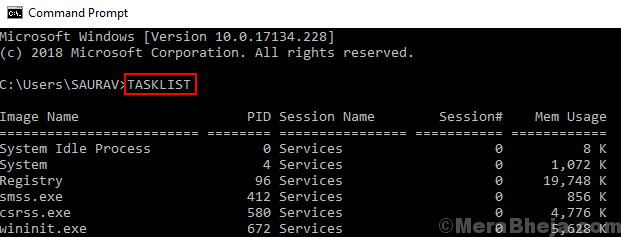
Now, type the command given below
wmic process where "name='Image Name'" delete
Just replace Image name with the name of the process you have to close.
For example if i want to kill smss.exe then i will run the command given below
wmic process where “name=’smss.exe'” delete
That’s it your task will be killed
Alternative way to Kill task using process name
1 – In command prompt window type command given below.
taskkill /IM process_name
Note: – Just replace process_name with name of the process you noted earlier.
To kill task forcibly ignoring warnings use: –
taskkill /F /IM process_name
How to Kill task using PID
1 – In command prompt window type command given below.
taskkill /PID process_Id
Hope it helps