Mac address is a unique identifier Mac / Physical address assigned to each and every device on earth by the manufacturers. It is 48 bit long and there are more than 200 trillion possibilities while naming mac addresses. The world population is only 7 billion so it can never run out. Ok, lets keep it aside, if you are reading this article, it means you want to know how to find MAC address of your windows 10 PC. Lets see how to know it.
Also Read: – Top 10 Best MAC address changer tools for PC
Method 1 -Using Command Prompt
Step 1: – Search for CMD in windows 10 search box and click on the result to open it.
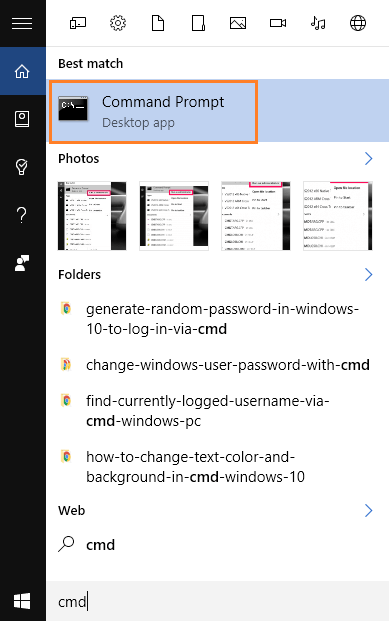
Step 2: – Once the command prompt window opens, run the command given below.
getmac /v /fo list
Now, it will give several informational lines regarding your system. One of these lines contains physical address of your windows 10 PC.
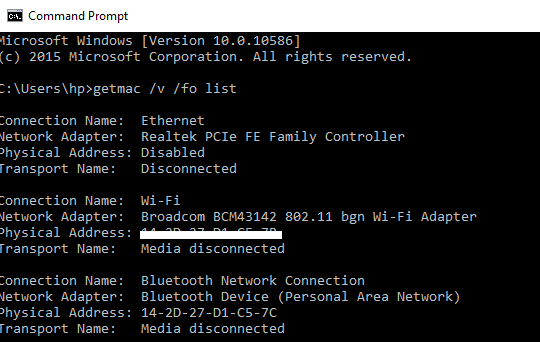
Method 2 – Using Network Connections
Step 1: – Right click on start menu located at the bottom left of your screen. You can also press windows key + x together.
Step 2: – In the menu that appears, just click on network connections.
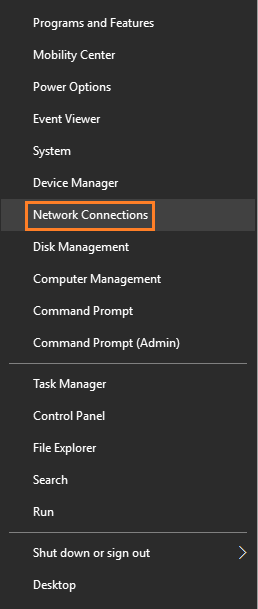
Note: – You can also Open settings panel by pressing Windows key + X and then clicking on network & Internet.
Step 3: – Now, scroll down and click on view network properties.

Step 4: – Your Physical address or MAC address is right there on this page.

The physical address field is your MAC address.