Word processors are really important to nearly all computer users. Most Windows users have had to use Microsoft Word at some point in their use of the computer, and Apple and Mac users also need to use their inbuilt word processors for time to time. Not only for writers, students, and professionals, word processors are indispensable to anyone who prefers maintaining soft copies of any important document, and in this technological age, there are few who wouldn’t take the help of Word and other processors.
Recommended: – How to create a password protected file using Microsoft word
Windows users love Microsoft Word best because of the large variety of layout and editing options offered, but even a die-hard Word fan has to admit that it’s a bit cluttered, and at times, the numerous options are quite confusing. But luckily, there are loads of cool alternatives to Word, free and paid, basic and detailed in options. This article is going to list for you the top 8 word processors available on the Internet today, with detailed descriptions.
1. Google Docs

As efficient and reliable as Google services usually are, Google Docs is a great word processor that can be accessed through Google Drive. Though Google Docs does not support offline editing (unless you enable offline access manually), it offers other great features that make it worth using. For instance, it’s super easy to share documents, presentations, drawings and forms using Google Docs. You can also publish the same as a web page, or e-mail them using this word processor. Editing is great in Google Docs and it is compatible with all major browsers.
2. AbiWord
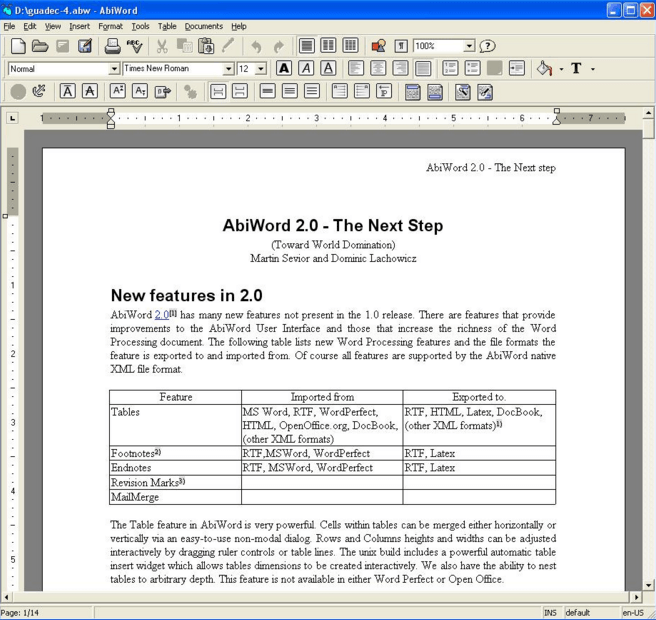
This process is awesome because it is fully compatible with Windows, Linux as well as Mac OSX. AbiWord is excellent if your field of work demands to fill in a lot of forms digitally. AbiWord is also capable of handling Word documents, OpenOffice documents, HTML pages and a whole range of other category documents as well. With a whole lot of layout options ranging from professional to simple, AbiWord also offers the Mail Merge facility, which generates forms, letters, documents in automated form, replacing given fields with data- so you don’t have to individually type all those similar emails yourself. This makes AbiWord truly fantastic to use.
3. OpenOffice.org
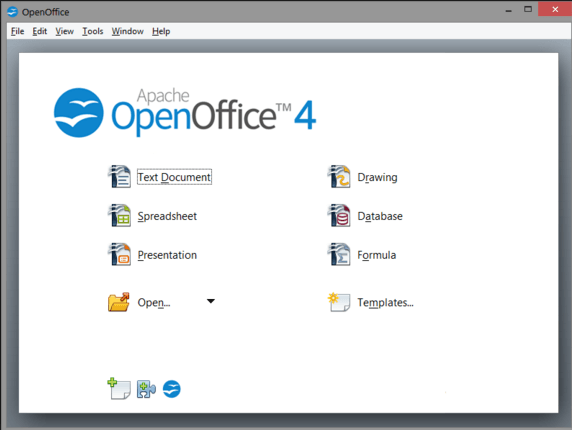
This is actually a suite of programs including word processing- Writer, presentations-Impress, spreadsheets-Calc, and a few other programs for drawing, etc. You only have to install the suite once, and then you have access to all these programs whenever you want. The word processing program, Writer, is able to open PDF files without requiring add-ons. Writer also offers smooth options for editing such as underlining, Bold, etc. Help and support for fixing bugs are available through a community forum, with responsive and prompt members. The community, just like OpenOffice itself, supports a large number of different languages, enabling users from various countries to use and participate. Moreover, OpenOffice can run well on Windows, Mac as well as Linux.
4. LibreOffice

LibreOffice is a wonderful combination of OpenOffice and NeoOffice. While NeoOffice is basically a Mac tool that looks like OpenOffice in format, LibreOffice can run on Windows and Linux as well. Also, like OpenOffice, LibreOffice offers support in many languages and is a suite of six programs which includes the user friendly word processor. The word processor comes with spell check and other modern editing options, as well as word prediction, where LibreOffice prompts and completes words for you. However, despite sharing similarities in layout with both OpenOffice and Word to some extent, this tool doesn’t have a word count in the bottom the way the other two do.
5. Jarte

A perfect option if you’re tired of the distracting clutter of MS Word’s options, Jarte provides a very basic, clean layout for you to work on. Jarte has superb loading speed, a tabbed interface, and comes with all the layout and editing options encased in menus instead of cramming them on to the top of the document. Jarte’s layout is set to Compact by default, but you can change it to Minimal or Classic. While Minimal offers a graphic free layout, Classic comes with better labeling options and enables you to set search bars and reference options like the dictionary. The tabbed format makes it easy to open individual documents separately in one Jarte window, and makes it easy to switch between the documents fast. Spell check is available as an option but has to be manually enabled in the free version. Ordinarily, software that offers both free and paid versions are likely to function better in the paid version, but Jarte’s free version provides more than enough features and good compatibility, making it ideal for Windows users.
6. Kingsoft Office suite

This suite of programs offers a really good word processor called the Kingsoft Office Writer. Based on a colorful interactive layout, Kingsoft’s documents are compatible with Word as well. Kingsoft Office Writer provides document encryption, section tabs, and a special night read mode for you to read documents in low light surrounding. It is able to open documents that have been e-mailed to and supports various formats for the same. However, the toolbar is a little too big for the regular sized window, and you may have to go fullscreen for a better experience.
7. TextEdit

Editing features for this word processor aren’t anything remarkable, but what makes this processor really cool is that you can drag and drop audio, video and image files onto the page to make them part of your document. TextEdit will also correct your spellings as you type, support HTML and JavaScript format, and help you create tables and lists easily. Features such as unlimited text size, syntax highlighting and multiple undo/redo options are offered. A drawback could be the startup time, which is comparatively longer when you put it side by side with the loading speed of programs like Jarte and OpenOffice.
8. WordGraph
This program will seem a bit disappointing at first. WordGraph does not have a desktop icon that you can quickly access, rather you have to type it in the Search bar of the Start menu and bring it up. Users have encountered problems with the Help option, as it often says there is a difference in format and this format (the one used by the user) is not supported. However, the error message will also provide a link the user can go to and install the missing file that is causing the error. WordGraph will work smoothly after that.
If getting this program to work is so problematic, why is it on this list? That’s because WordGraph does offer a lot of cool features that are worth all the trouble. You get superscript and subscript options, you can tile two or more documents vertically and horizontally, and many other toolbar options not offered by most other word processors. The appearance of WordGraph’s layout is really unique and colorful when it comes to the toolbar, making WordGraph a program worth trying out once.