All of us use youtube or facebook on a day to day basis to view and upload videos. Before uploading, we may need to edit them. You may be thinking about the difficulty in having a paid software. But do not worry ! we have a solution which stands neck to neck with the paid ones in terms of features. It is nothing but ‘Openshot video editor’ we are talking about. Openshot video editor is the one which can be downloaded directly from it’s official site. Here we will discuss some interesting features of openshot video editor.
Also read: Final Cut pro X tips and Tricks
i. Download
click here to go to the download page.
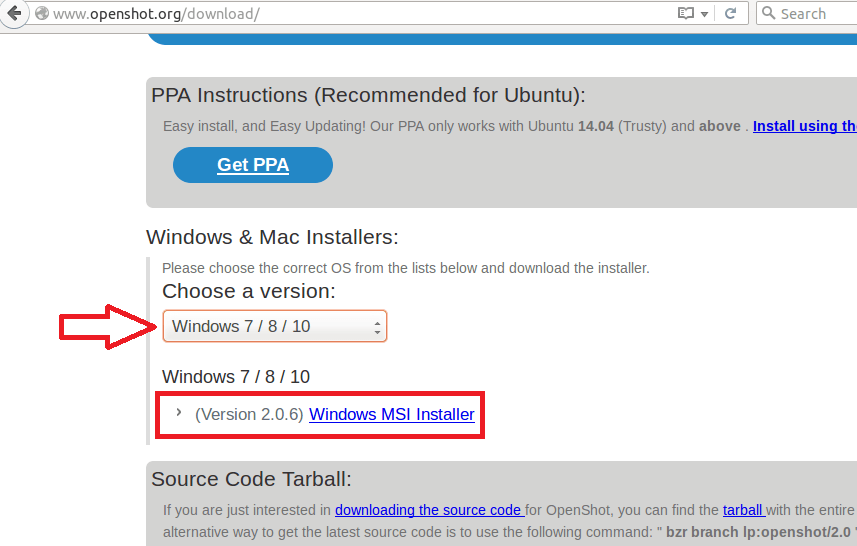
Scrolling down, you can find an option to choose the version of your operating system.Once you select it, the link to corresponding installer file will be displayed. Click on it and download the installer. Install it in your system.
ii. Working
Like most of the softwares, openshot is a menu driven application. The features can be used by selecting the appropriate options available in the menu bar as well as the taskbar. Now we can have a look at editing a simple video. Steps are given below.
1. open OpenShot video editor. Then you get the following window.
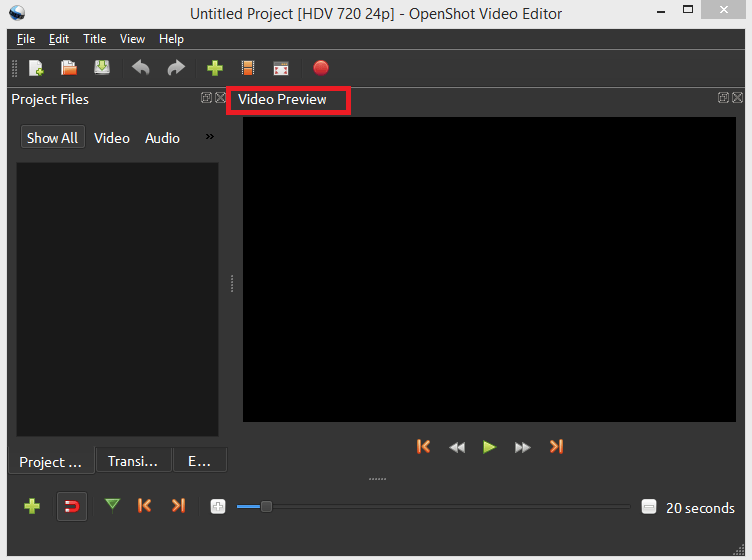
2. Import the file you want to edit.
For that go to File -> Import files. Select the file you want.
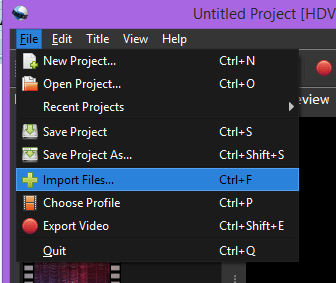
3. Once you select a file, it appears on the left side of the window.

4. Add files to the workspace :
First, you need to expand the window to see the workspace. So click on the expand button in the toolbar. Then simply drag and drop the files to the workspace.

5. Once you have brought the files to the workspace, you can give them special effects. If you have multiple files, it forms a timeline.

For that go to ‘Effects’ in the task bar. The list displayed shows various effects available. Choose the required one and drag and drop .
6. When you have your work completed, the video can be viewed using the preview window on the right.
7. You can also zoom in and zoom out on the files in the timeline for the fine mixing of audios and videos.
8. Save the video after editing. File -> save project
Please note that OpenShot also provides us a choice to add static as well as 3D files.
Hope this helps 🙂