Lot of users are experiencing this weird problem. Their windows 10 laptop even in sleep mode is getting restarted for making the changes into account for updates. Now, this can be problematic as many user while travelling keep their laptops in sleep mode and in this case, they have no control on their PC, as it will reboot and will be turned on and will keep eating battery in the process, which they haven’t expected in sleep mode. Now let us see how to fix this problem.
Note : – If you are facing this problem on an Asus laptop , just go to your BIOS settings and disable anything that says Link Power Management
Method 1 – Disable Fast startup
1 – Press Windows key + R together to open run.
2 – Write powercfg.cpl in it and click OK.
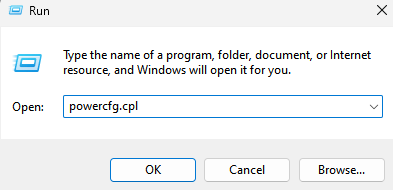
3. Now, Click on Choose what the power buttons do from the left menu.
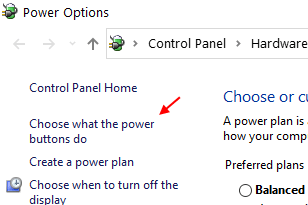
4. Now, Click on change settings that are currently unavailable.
5. Uncheck Turn on Fast startup option.
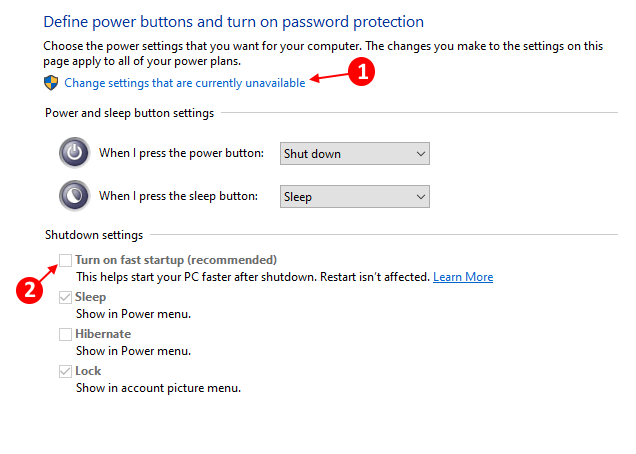
6. Finally, click on save changes.
Method 2 – Disable wake timers
1. Press Windows key + R key together to open run.
2. Copy and paste the path given below to open power options
control.exe powercfg.cpl,,3

3. Now, Double Click on sleep to expand
4. Now, Double click on Allow wake timers and choose disable.
In case you are on a laptop, Disable it for both On Battery and Plugged in Options.

Method 3 – Run SFC /SCANNOW command
1. Search cmd in windows 10 search box and then right click on Command prompt icon and choose run as administrator.

2. Now, type SFC /SCANNOW in the window and hit enter key.
Wait for some time to get it executed fully.
Method 4 – Restart Update service
1. Press Windows key + R keys together to open run.
2. Write services.msc in it and click OK.

3. Locate windows update and right click on it and click on start if its not running. If it is running, click on stop and then again right click on it and choose start.
Now, right click on it and then click on restart.
4. Now, press windows key + I key together to open settings and then click on update & security
5. Click on Windows update and then click on check for updates. Now, install the update and reboot PC.
Method 5 – Using Registry editor
1. Press Windows key + R key together to open run and type regedit in it and click OK.

2. Now, go to the following location in the registry editor.
HKEY_LOCAL_MACHINE\SOFTWARE\Policies\Microsoft\Windows
3. Now, right click on windows and create a new key named WindowsUpdate
4. Now, right click on WindowsUpdate folder which you have just created and create a new key named AU.
5. Now, click on AU folder to select it and then on the right side , just right click on any empty space and create a DWORD 32 bit value with name NoAutoRebootWithLoggedOnUsers.

6. Now, double click on NoAutoRebootWithLoggedOnUsers and change the value data to 1.

Method 6 – Fix windows 10 reboots in sleep mode
1. Search gpedit.msc in windows 10 search box and then click on gpedit.msc to open local group policy editor.
2. Go to Computer Configuration > Administrative Templates > Windows Components > Windows Update
3. In the right side double click on No auto-restart with logged on users for scheduled automatic update installations

4. Choose disabled.

5. Click on Apply and then click on OK.
Method 7 – Fix windows 10 reboots in sleep mode
Step 1 – Search Task Scheduler in the windows 10 taskbar.
Step 2 – Browse to the following location path from the left menu.
Task Scheduler Library –> Microsoft –> Windows –> UpdateOrchestrator
Now, Right click on Reboot_AC and choose disabled.
Also, Right click on Reboot_Battery and choose disabled

Now, your reboot task will never wake up your PC from hibernation stage to run itself. That means your pc will not wake up to reboot itself in case of updates.
Method 7 – Turn On Active Hours
1- Search Change Active Hours in Windows search and click on the search result.

2 – Click on Active Hours.
3 – Slect Manually from dropdown.
4 -Select a suitable time to install updates.
