Windows stop some devices automatically when it detects issues in any hardware and gives user code 43 error. Basically, this error means is that your device or device driver cannot communicate with Windows properly and that’s why it has disabled that device. In Device Manager, you can see a red cross or exclamation mark against that device.
This error can happen in many devices such as USB devices, Bluetooth devices, hard disks, and graphics cards. Don’t worry we have found these methods by which you can solve this error and use your hardware again on your PC.
Method 1 – Try connecting the USB Device to another USB port
Just take the USB device out from the port via which it is connected to your computer and plug the USB device to another port on your computer. Most of the times the error get fixed.
Case 1 – If you are using a Desktop , Try connecting the drive to the back of the PC.
Case 2 – If using a Laptop, Try each ports available on your laptop one by one.
Method 2 – Adjust the Power Management
If you are a laptop user, then this problem might be caused by the Power Management plan that is switching the port off to save power.
STEP – 1 Adjust the power settings
1. Press the Windows key+X keys together.
2. Then, click on the “Device Manager“.
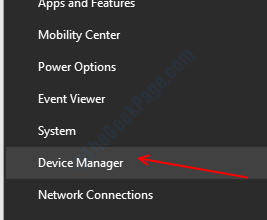
3. When the Device Manager window opens up, expand the “Universal Serial Bus controllers“.
4. Right-click on the first USB device and click on “Properties“.
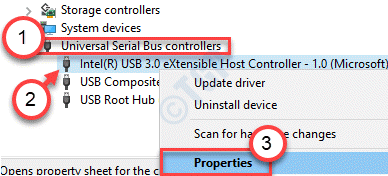
5. After that, go to the “Power Management” tab.
6. Then, uncheck the option “Allow the computer to turn off this device to save power“.
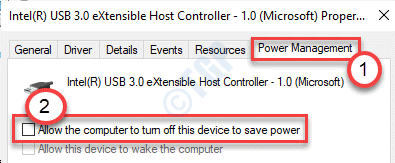
7. Click on the “Apply” and on “OK“.

8. Repeat the same steps for other USB devices listed under Universal Serial Bus controllers.

Close the Device Manager screen.
STEP – 2 DISABLE selective suspend settings
1. To launch a Run window, press Windows key+R together.
2. In the Run window, execute this code by pasting it in the Run window and then clicking on “OK“.
control.exe powercfg.cpl,,3

3. Once the Power Options window opens, look for the “USB settings“.
4. Then, expand the “USB selective suspend setting“.

7. Click on the drop-down beside ‘Setting:’ and then select the “Disabled” settings from the drop-down.
[NOTE– If you are enacting this on a laptop device, you will notice two options, ‘On battery‘ and ‘Plugged in‘ settings.
You can easily “disable” both these options. ]

8. Once you have done all these, click on “Apply” and “OK“.

Close all the opened windows and restart your computer.
This should fix the issue of Error code 43.
Method 3 – Hard reset the system
If this problem is occurring for an external device, hard resetting your computer can solve this type of problem.
Shutdown process-
1. At first, you need to shut down your computer completely.
2. Unplug the power cable from your system.
3. After that, unplug all the external peripherals (like Bluetooth dongle, Webcam, printer) from your system.
4. Once you have unplugged all the external devices, press and hold the power button to power-start the system.
This process is known as hard resetting.
Wait for a minute after this.
Startup procedure-
5. After waiting for a minute, plug in your system to the connection.
6. Now, plug in the problematic device to another USB port.
7. Finally, it is time to switch ON your computer.
Once your computer boots up normally, check if you are still facing the error code 43.
Method 4 – Remove unnecessary USB devices
You have to remove unnecessary USB devices from your computer.
1. Unplug other USB devices except the problematic one.
2. Once you have done that, restart your computer.
Check if this helps you to solve the problem.
Method 5 – Reinstall Drivers
Your device drivers may be corrupted or faulty and that is the reason behind Code 43 error in Device Manager. It can be easily solved by reinstalling drivers as shown in the steps below.
STEP 1 – Open Run box by pressing Windows and R at the same time, type devmgmt.msc in the text box and hit Enter.

STEP 2 – In the Device Manager window, Just expand Universal serial Bus controllers.
Now, Right click on Error showing Unknow USB Device and click on Uninstall.

STEP 3 – Click on Uninstall to confirm.

STEP 4 – Once the uninstall process gets completed, click on scan for hardware changes button(computer and magnifying glass icon) on the main menu.

It will scan for hardware and reinstall the driver for your device.
Method 6 – Manually Update Drivers
If the reinstallation of drivers did not work then the cause of the error is outdated device drivers. You must have to update your device drivers to remove this error from the device manager.
To update the device drivers, you have to visit the device manufacturer website and select your device model and your operating system type(32 bit or 64 bit). It is crucial that you choose the right drivers for your computer because improper drivers may cause more issues on your computer. After downloading the driver update open it and follow the on-screen instruction to successfully update your drivers. This solves the error code 43: Windows has stopped this device because it has reported problems.
Method 7 – Restart your PC
Sometimes if there is a temporary connection issue that is causing this problem for you, a system reboot should get rid of this issue on your computer. Check if this helps.