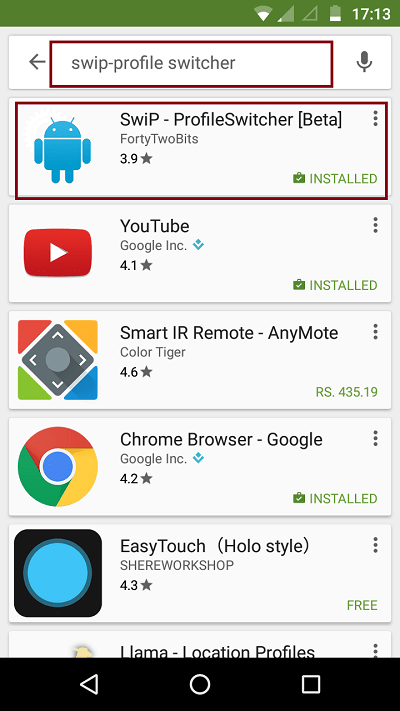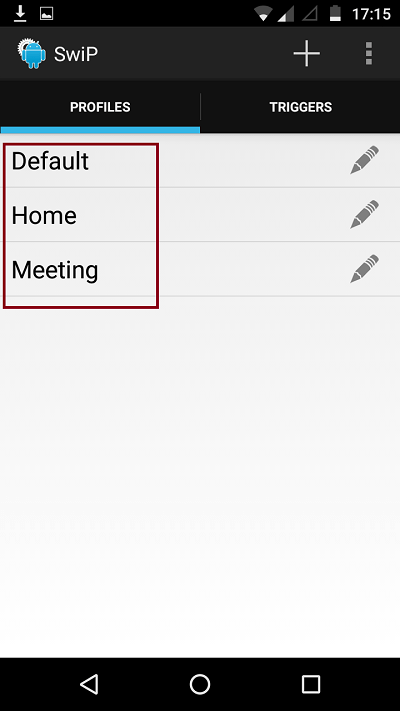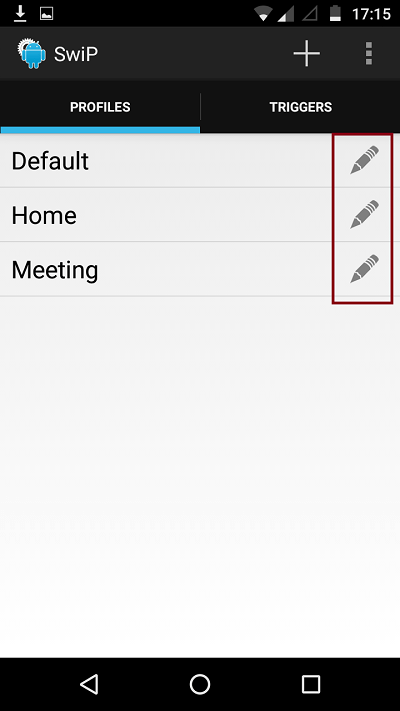Google brings a newer version of Android every year. The latest version of Android that got released is Android M (Marshmallow). Every time a new version is released, some new features are added while some of its old features get snubbed. One of the features that got snubbed is the custom profiles. Many users find it really difficult once it was removed from Android. The custom profile was really useful to the users that they could switch between General, Outdoor, Meeting or Silent according to the need that demands. Today we are only able to turn off the volume or just keep it high.
Also Read: – Most weird Android Apps you have seen so far
There is an app available in the play store which you could use to switch profiles as you like just like in the older version of Android. The app is called SwiP – ProfileSwitcher. Using this app, you can switch between two profiles with just a tap! In this article, I will give you instructions to use SwiP – ProfileSwitcher app.
Switch profiles in Marshmallow using SwiP App:
- The first thing you have to do is install the app. Just go to Playstore and search for SwiP – ProfileSwitcher.
- Once you are done installing the app, open the app by just tapping on its icon.
- As you can see in the screenshot given below, by default there will be three different profiles, which are: Default, Meeting and Home.
- You can edit these default profiles by tapping on the pen icon that is marked in the screenshot given below.
- To create a new profile, tap on + icon at the top-right corner.
- A new window opens up where you will have to give a name to the profile you are going to create. The window just opened up has three different sections namely, Sound, Connectivity and Display.
- Each section has its own set of options which you can edit according to your need. As shown in the screenshots below, the sound section has Ringer Mode, Ringtone and Notification Volume, Media Volume, Alarm Volume, while connectivity section has Mobile Data, Wi-Fi and Bluetooth and display section has Automatic Brightness, Brightness and Display Time Out.
- Once you are done with the changes, just tap on the tick mark to the top-right corner of the interface. This action will save your changes.
In conclusion, using SwiP – ProfileSwitcher app is the easiest way by which you can switch between different profiles without any complexity. Whenever you want to switch between profiles, just launch the app and tap on the profile that you want to use.