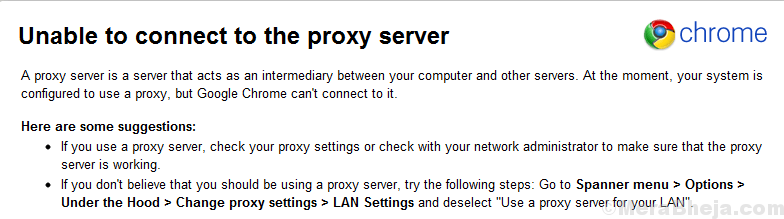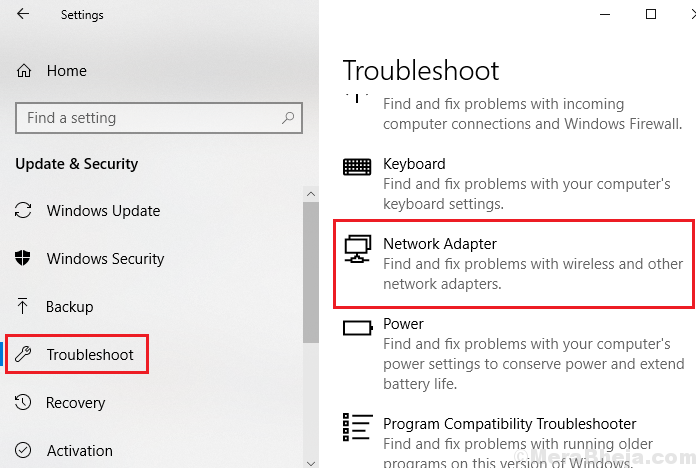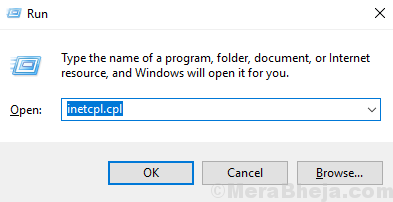Proxy servers have their own importance, but if misconfigured or invalid, users might not be able to connect to certain websites, and in some situations, the internet altogether. One such error users have reported while trying to connect to the internet is:
Unable To Connect To The Proxy Server – Error code 130
Cause
The cause could either be an invalid or misconfigured proxy setting as mentioned above, but in case the website was working with the same settings earlier, it could have been caused by a virus or malware, or misconfigured DNS settings.
Preliminary steps
1] Try running the Network adapter troubleshooter.
Go to Settings >> Updates and Security >> Troubleshoot >> Network adapter.
2] Run a full system virus and malware scan.
Thereafter, proceed with the following solutions:
Solution 1] Reconfigure or remove the proxy settings
1] Press Win + R to open the Run window and then type inetcpl.cpl. Press Enter to open the Internet Properties page.
2] Go to the Connections tab and click on LAN Settings.
3] If you need to use certain proxy settings, particularly if your organization has suggested the same, modify it accordingly.
4] Otherwise, to remove the proxy settings, select Automatically detect settings.
5] Click on OK to save the settings and restart the browser.
Solution 2] Use Google’s public DNS address
1] Press Win + R to open the Run window and type the command ncpa.cpl. Hit Enter to open the Network Connections window.
2] Right-click on your correct network and select Properties.
3] Double-click on Internet Protocol Version 4 to open its properties.
4] Shift the radio button to Use the following DNS server addresses and Enter the following values:
Preferred DNS server address: 8.8.8.8
Alternate DNS server address : 8.8.4.4
Solution 3] Flush DNS/ Reset IP/ Reset Winsock
1] Search for Command Prompt in the Windows search bar and right-click on it. Select Run as administrator.
2] Type the following commands one by one and press Enter after each command to execute the command:
ipconfig /flushdns
netsh int ip reset resettcpip.txt
netsh winsock reset
3] Restart the system.