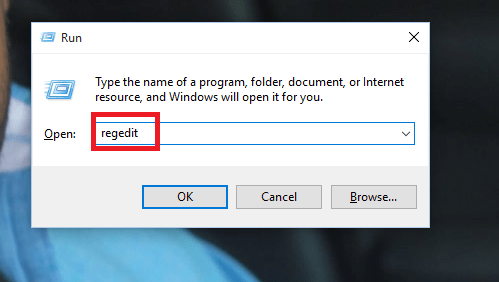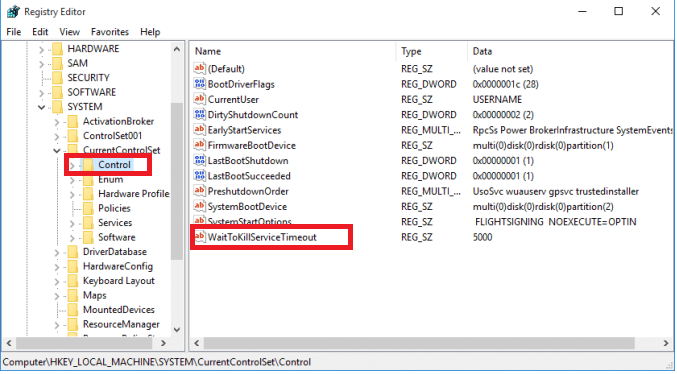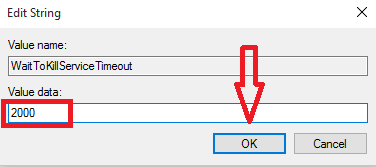You would have felt more comfortable with the old versions of Windows whereby you used to shut down and the system turns off in seconds. But you would have noticed that it is not the same case with that of Windows 10. Windows 10, though is original and powerful of its kind does all the activities in a very detailed way consuming about a quantum of time. This disturbs us while we have to wait for it to shut down completely after turning off all the system programs. It happens as the operating system waits for a long time for exiting any programs that were running in the background. Let us take you through the steps on how to speed up the Shut down process in Windows 10.
At present Windows 10 takes about 5000 milliseconds to kill a running process. We will have to change the time limit to a lesser value to speed up the shut down process, at the same time, retaining all the files up to date.
See also :
SPEED UP SHUT DOWN PROCESS IN WINDOWS 10
Step 1:
Long press on the Windows key + R key that opens up the Run window. Type regedit on it.
Step 2:
Now on the page that pops up, navigate to the following path appearing on the left pane of the window.
The path is: HKEY_LOCAL MACHINE \ System \ Current Control Set \ Control
Step 3:
Double click on it. Now a list pops up on the right pane. In that choose the option WaitToKillServiceTimeout appearing on the bottom.Click on it.
Step 4:
On the message that appears, go to the text box under Value date. Change the value from 5000 to 2000. Click on the OK button once you are done with that.
Step 5:
Now come back to the left pane and navigate through the following path.
H_KEY CURRENT USER\ Control Panel \ Desktop
Step 6:
Right click on the right pane when you get an option New. Create a new string value called WaitToKillAppTimeout.
Step 7:
Now double click on it and set its value to 2000.Click on the OK button.
Step 8:
Create a new string Value called HungAppTimeout in the same way as Step 6.Double Click on it to set the value again as 2000 and click the OK button.
Step 9:
Create a new string Value called AutoEndTasks in the same way as Step 6.Double Click on it to set the value as 1 and click the OK button.
Try shutting down your system in seconds from now on.Good luck!